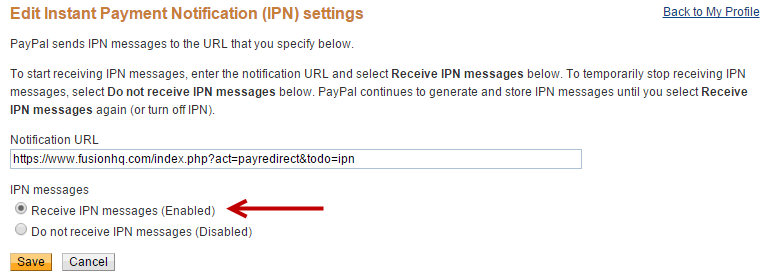Use Paypal Payment

Paypal is the most popular payment gateway for online shopping. Your customers can also use their credit card to pay through Paypal.
1. Go to Integrations on the top right corner.
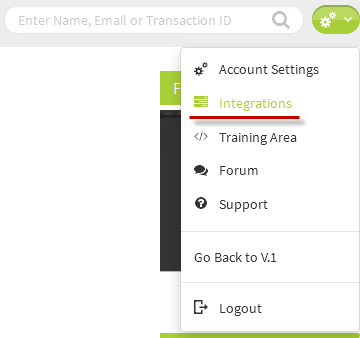
2. Click + to create a profile and then select Payment Gateway.
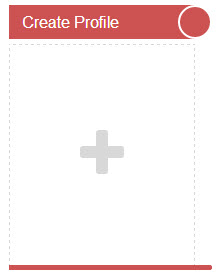
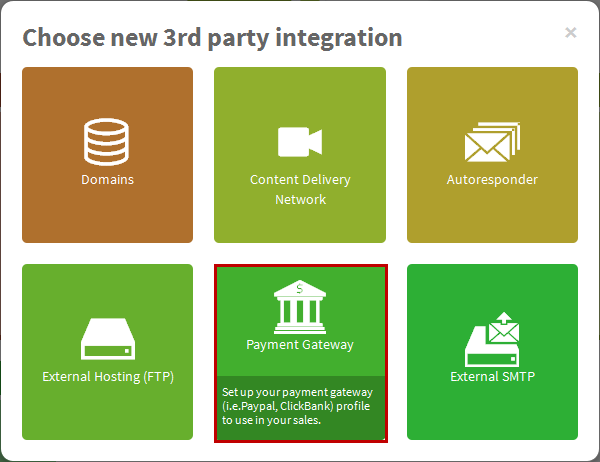
3. Name the profile for your reference. At Provider, select Paypal and enter your Paypal email at Merchant Email. Click Create button to create the profile.
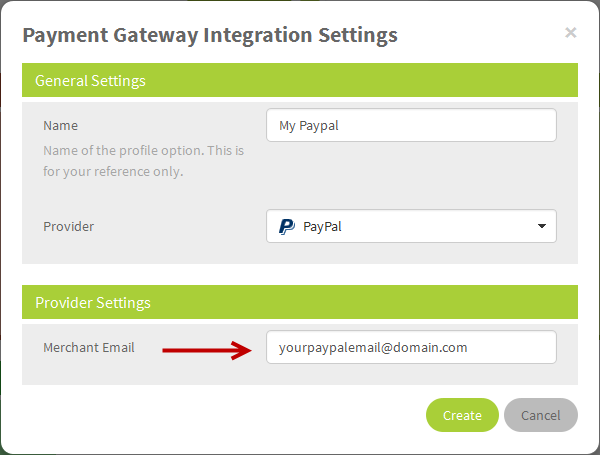
4. Then go to your Product. Click the pencil icon to edit your product.
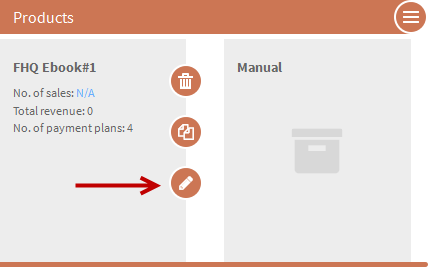
5. At Payment Options, select any payment that you want to apply your Paypal. Click the pencil icon to edit the payment.
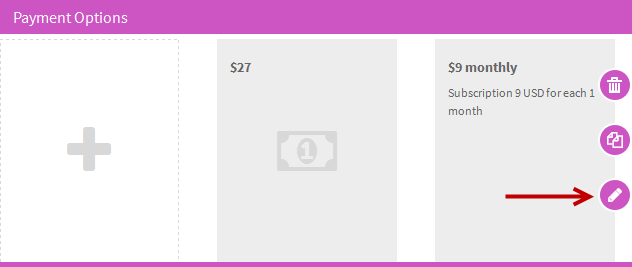
6. At General Settings, select the Payment Gateway profile that you have created at Integrations dropdown. Save the settings.
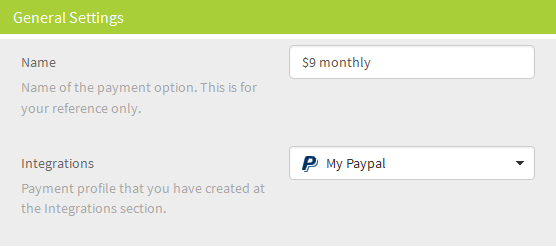
7. Next go to your sale page, drag the Buy button to the content area. At Buy button option, select the Product & Payment you have just edited. Once everything is finished, save your page.
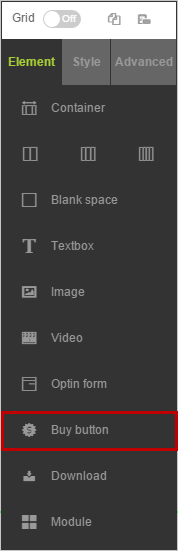
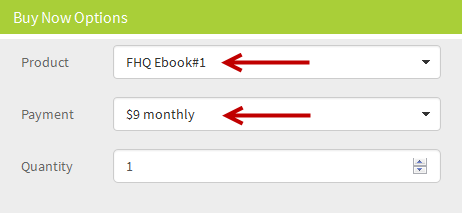
8. When your customers click the Buy button on your sale page, they will be redirected to Paypal payment page. Make sure that you have set up the Return URL in your Paypal correctly so they will automatically return to the Thank You page after payment.


Set Up Your Paypal Account

1. At My Accounts, click Profile.
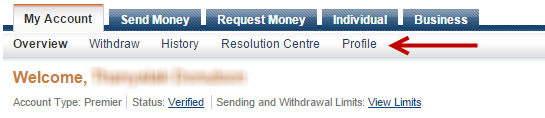
2. Select My Selling Tools, click Update of Website Preferences.
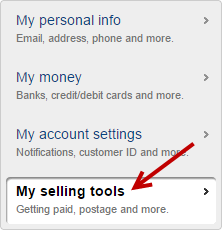
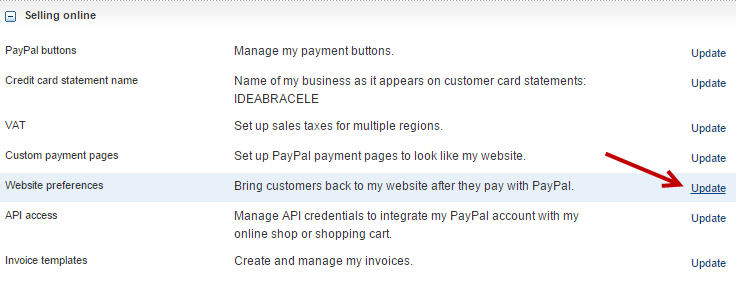
3. Turn on the Auto Return option and enter a universal url from FusionHQ in the Return URL.
URL: https://www.fusionhq.com/index.php?act=payredirect&todo=success
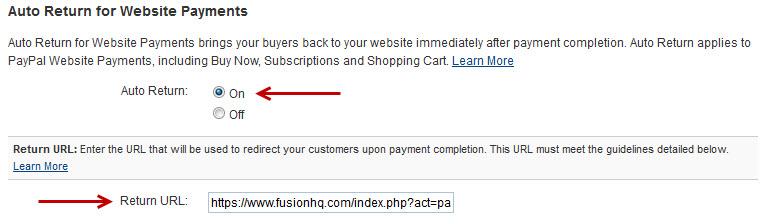
4. Switch Payment Data Transfer to On. This is for you to receive the payment notification from Paypal.
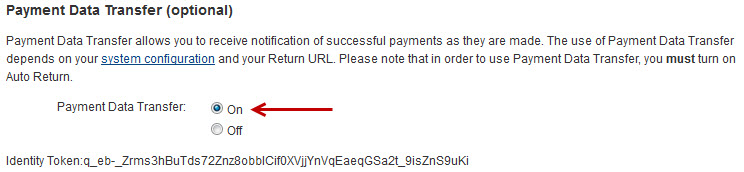
5. Go to My selling tools again, this time click Update at Instant payment notifications.
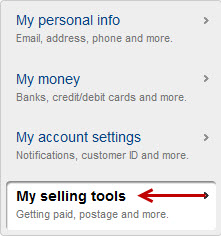

6. Turn on the IPN option and edit its settings. Enable the Receive IPN Messages. Put a universal url from FusionHQ at Notification URL.
URL: https://www.fusionhq.com/index.php?act=payredirect&todo=ipn