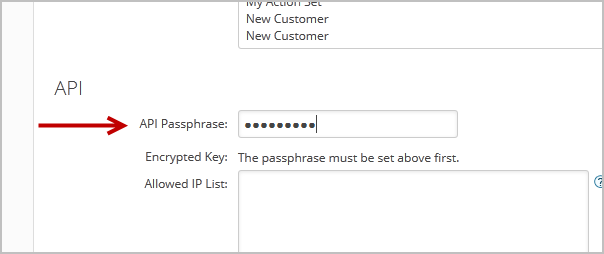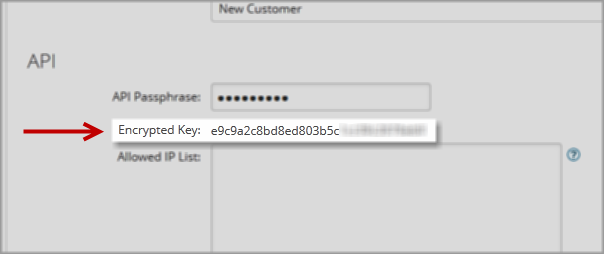Use Infusionsoft Mailer

Infusionsoft is the CRM software which FusionHQ has already integrated its mailer system so you can add the subscribers to your Infusionsoft mailing list when they opt-in through your FusionHQ website. No code needed.
Also make sure that you have already created the mailing lists in your Infusionsoft account.
Then follow the instructions below.
1. Select Integrations in the top right hand corner of your project dashboard. Click Create Profile.
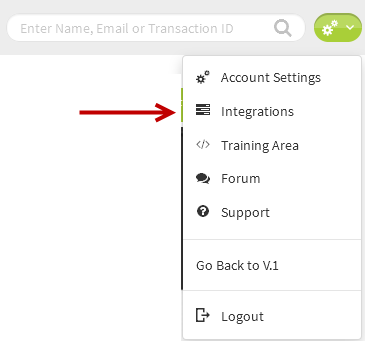
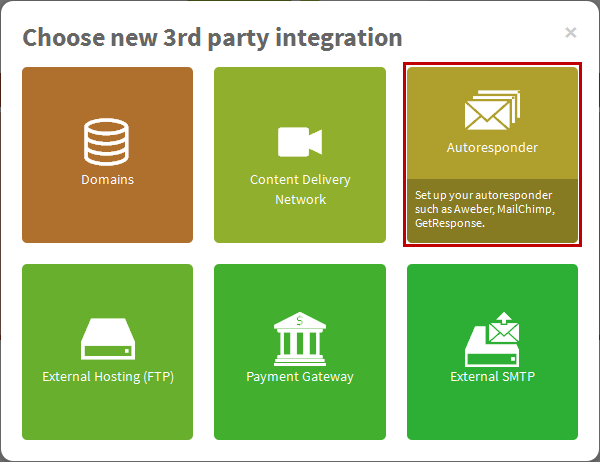
2. Name your profile. Select Infusionsoft as the provider from the dropdown and input your Infusionsoft log in domain & API Key from your Infusionsoft account. Save settings.
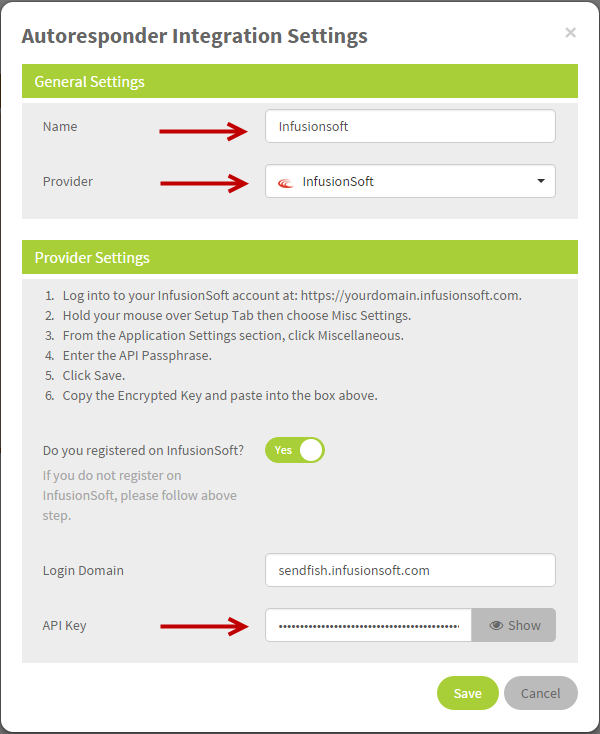
3. Next, go to your Sales Funnels and select the page where the optin box is located.
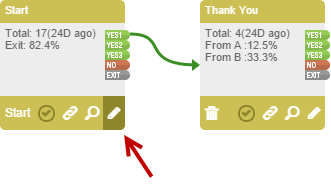
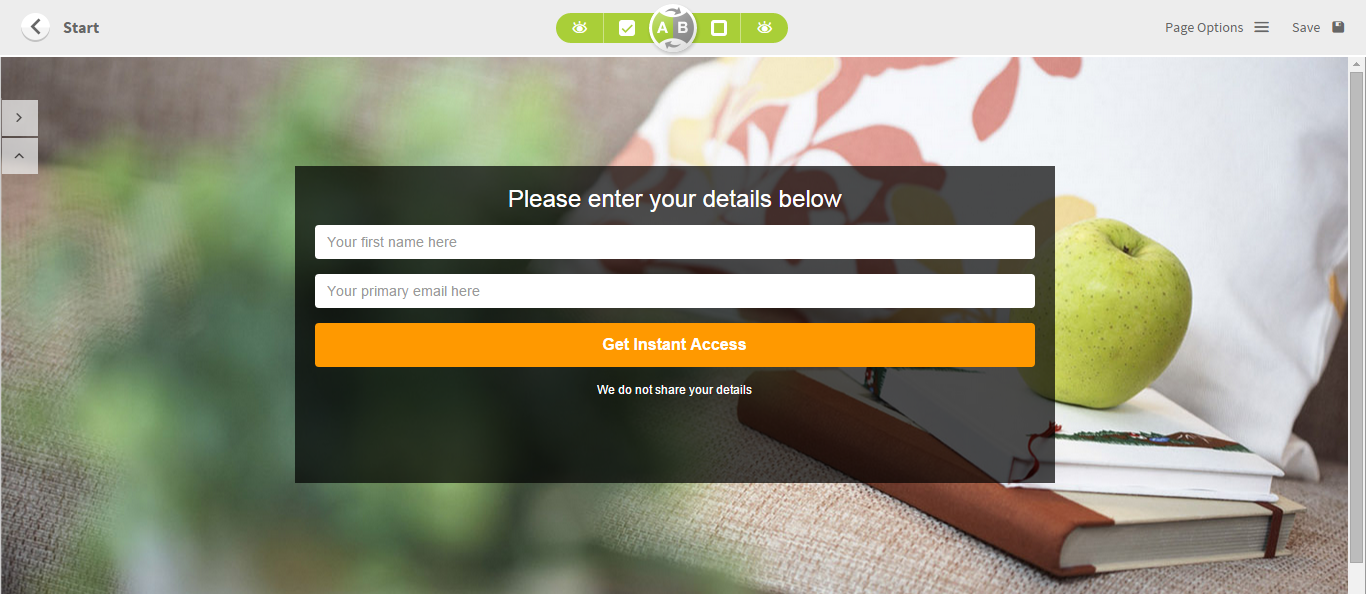
4. Double clicks at the opt in box to activate the settings pop up. Go to the 3rd party tab, select the Infusionsoft autoresponder profile you have created as the 3rd Party Provider from the dropdown. Select the mailing list to add the subscribers. The list shown at the dropdown is your list in your Infusionsoft account.
Note: You also need to select a FusionHQ mailing list at General Settings and Infusionsoft List at 3rd Party.
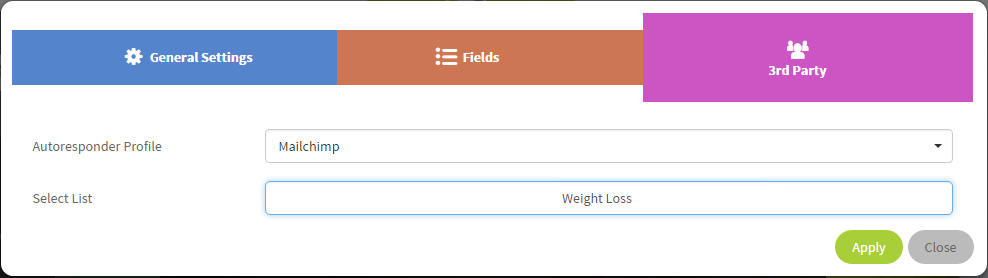
5. Apply the change to your page. Click Save button on the top right of the page to save the Drag & Drop Editor.
Once a subscriber opts-in to your website, he is added to the FusionHQ mailing list selected at General Settings and your Infusionsoft mailing list selected at 3rd Party tab. 2 places with one opt-in.

Generate The Encrypted Key From Your Infusionsoft Account
- Go to Admin >> Settings in the master nav.
- Click on Application in the settings menu.
- Scroll down to the API section and enter a passphrase in the text box. The API Passphrase is simply a password, or series of words that will be used to generate your unique API key. Be sure to remember your passphrase if you ever need to generate your API key again.
- After you enter a Passphrase, click on the Save button to generate the API key.
- This key is used in the API coding to authenticate the secure connection.