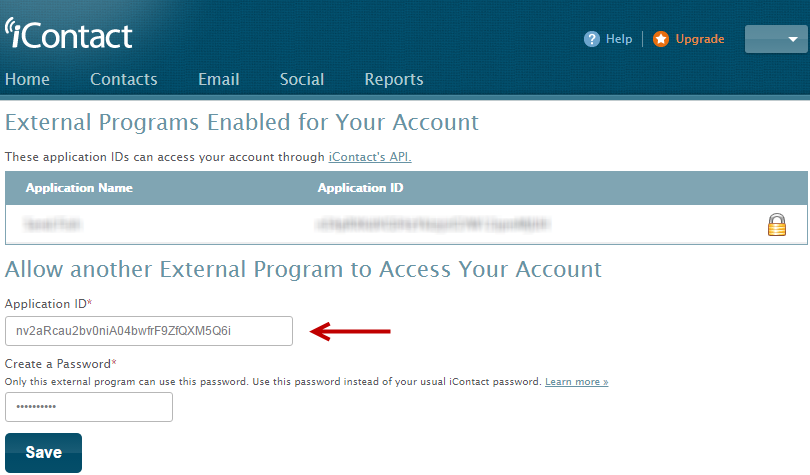Use iContact Mailer

iContact is another autoresponder provider which FusionHQ has already integrated. So you can add the subscribers to your mailing list in both FusionHQ & iContact at the same time with only one opt in.
Also make sure that you have already created the mailing lists in your iContact account.
Then follow the instructions below.
1. Select Integrations in the top right hand corner of your project dashboard. Click  to Create Profile. And select Autoresponder option.
to Create Profile. And select Autoresponder option.
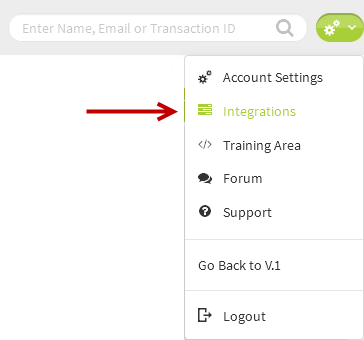
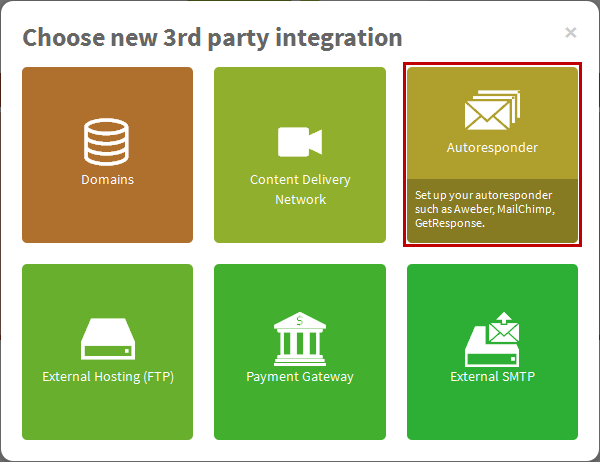
2. Name your profile. Select iContact as the provider from the dropdown and input the API username & API password. Save settings.
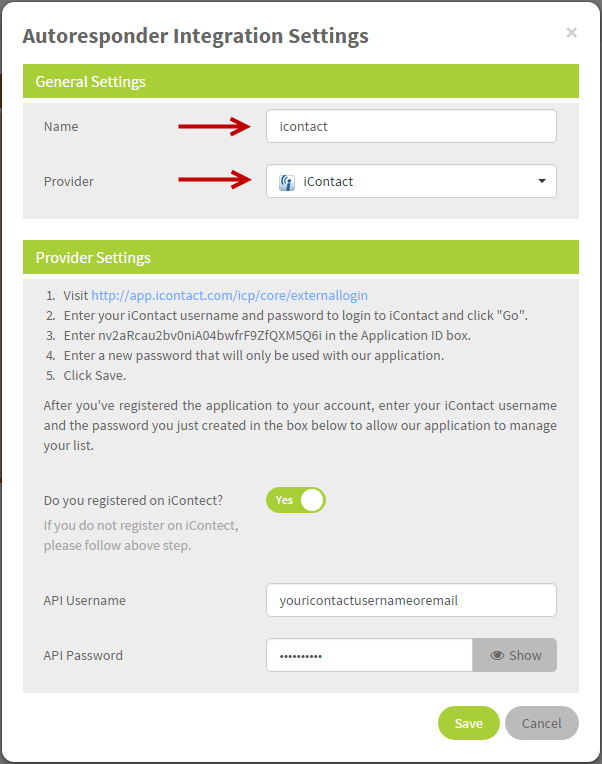
3. Next, go to your Sales Funnels and select the page where the optin box is located.
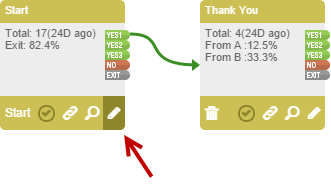
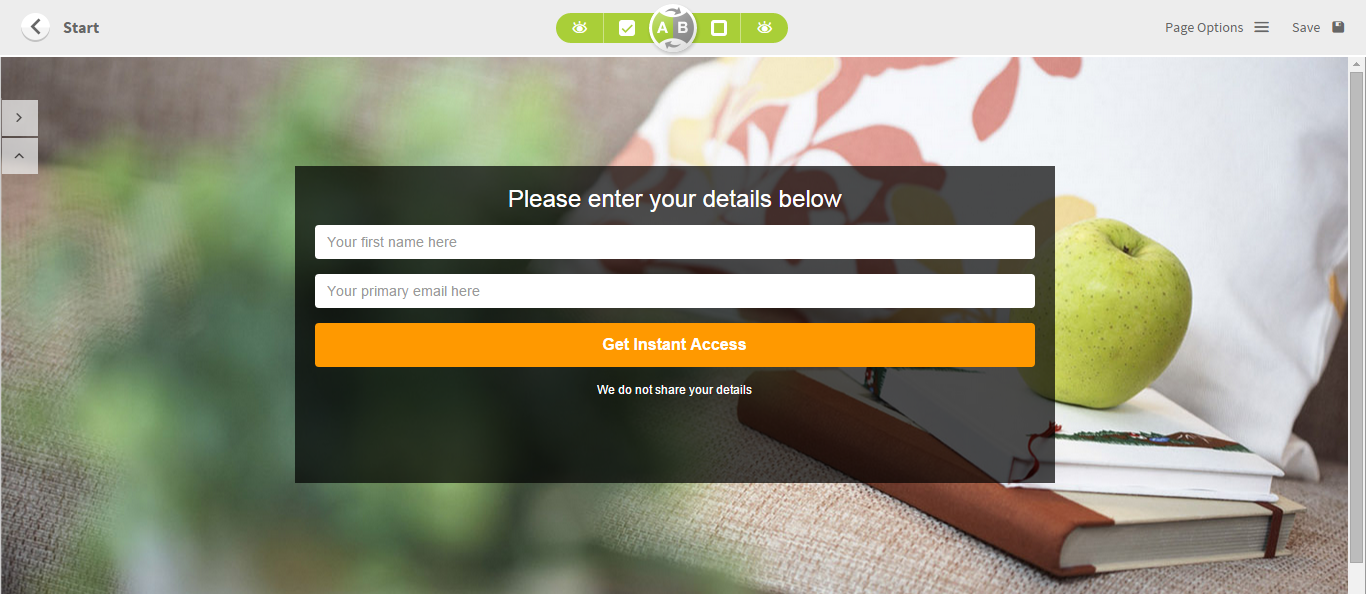
4. Double clicks at the opt-in box to activate the settings pop up. Go to the 3rd party tab, select the iContact autoresponder profile you have created as the 3rd Party Provider from the dropdown. Select the mailing list to add the subscribers. The list shown at the dropdown is your list in your iContact account.
Note: You also need to select a FusionHQ mailing list at General Settings and iContact List at 3rd Party.
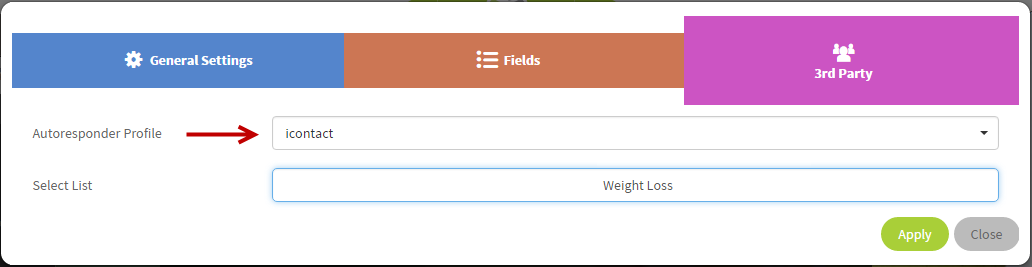
5. Apply the change to your page. Click Save button on the top right of the page to save the Drag & Drop Editor.
Once a subscriber opts-in to your website, he is added to the FusionHQ mailing list selected at General Settings and your iContact mailing list selected at 3rd Party tab. 2 places with one opt-in.

How To Apply The Application ID In Your iContact Account
- Visit http://app.icontact.com/icp/core/externallogin
- Enter your iContact username and password to login to iContact and click Go.
- Enter nv2aRcau2bv0niA04bwfrF9ZfQXM5Q6i in the Application ID box.
- Enter a new password that will only be used with our application. Click Save.
- After you've registered the application to your account, enter your iContact username and the password you just created in the box below to allow our application to manage your list.