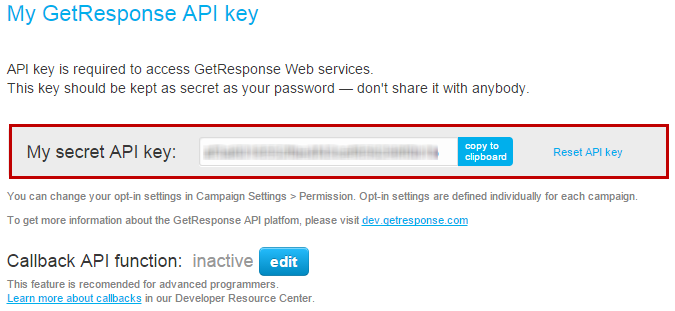Use Getresponse Mailer

FusionHQ have also integrated with Getresponse so you can add the subscribers to your Mailchimp mailing list when they opt-in through your FusionHQ website. No code needed.
Also make sure that you have already created the mailing lists in your Getresponse account.
Then follow the instructions below.
1. Select Integrations in the top right hand corner of your project dashboard. Click  to Create Profile. Select Autoresponder option.
to Create Profile. Select Autoresponder option.
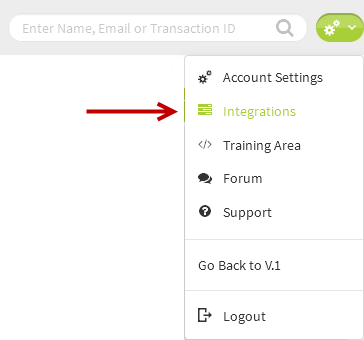
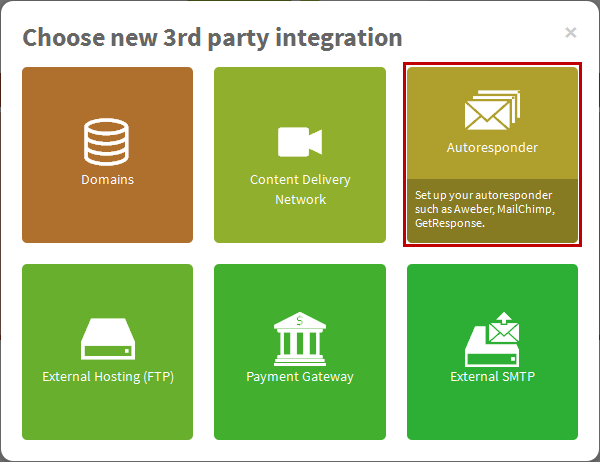
2. Name your profile. Select Getresponse as the provider from the dropdown and input your Getresponse API Key. Save settings.
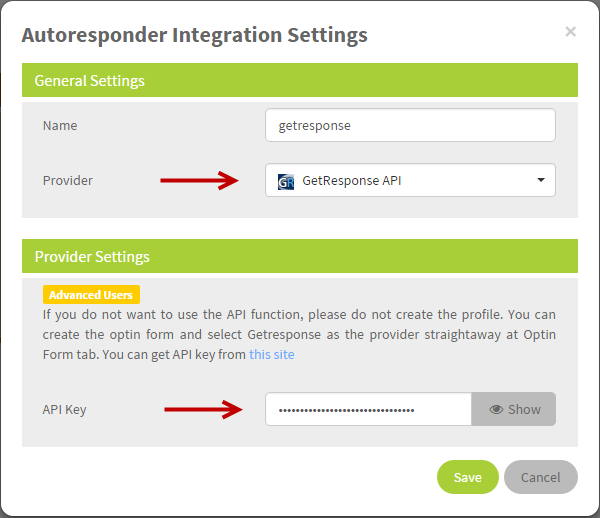
3. Next, go to your Sales Funnels and select the page where the optin box is located.
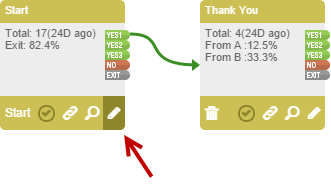
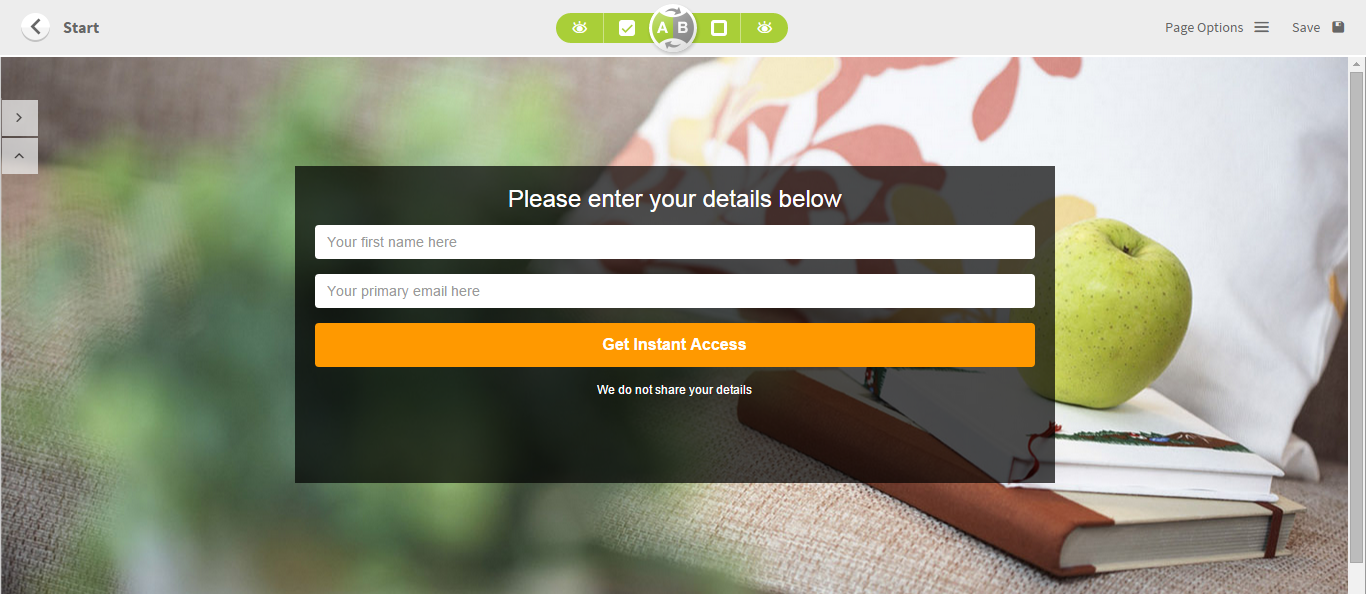
4. Double clicks at the opt-in box to activate the settings pop up. Go to the 3rd party tab, select the Getresponse autoresponder profile you have created as the 3rd Party Provider from the dropdown. Select the mailing list to add the subscribers. The list shown at the dropdown is your list in your Getresponse account.
Note: You also need to select a FusionHQ mailing list at General Settings and Getresponse List at 3rd Party.
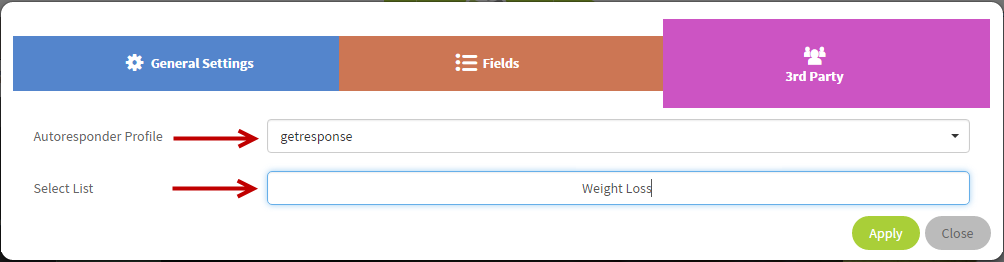
5. Apply the change to your page. Click Save button on the top right of the page to save the Drag & Drop Editor.
Once a subscriber opts-in to your website, he is added to the FusionHQ mailing list selected at General Settings and your Getresponse mailing list selected at 3rd Party tab. 2 places with one opt-in.

Get the secret API Key From Your Getresponse Account
Click the link below to get the Secret API Key