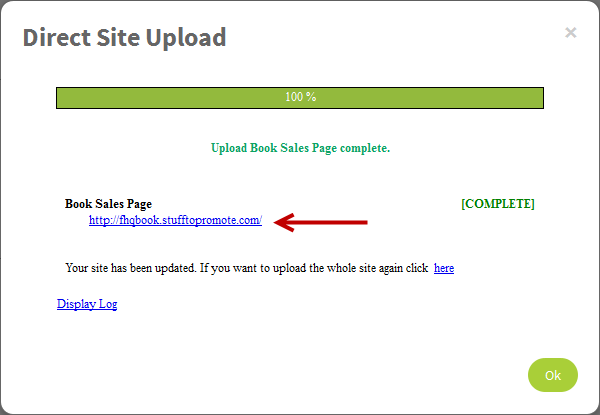Use A Shared Domain

Free subdomain is the shared domain from FusionHQ system which you can create a subdomain from and use with your website.
However, you cannot set up the email account for the selected shared domain. Also, the FTP details of the shared domain are not provided. That means you cannot use the shared domain outside FusionHQ.
1. Click the icon on the upper right hand corner of your page and select Integrations.
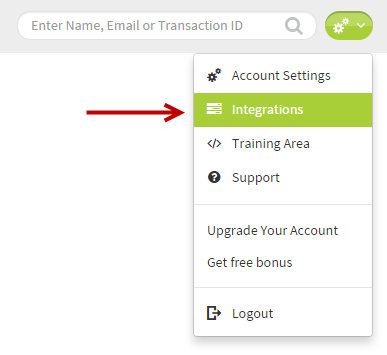
2. Click Create Profile.
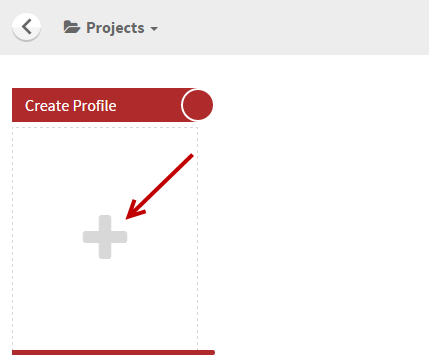
3. Select Domains.
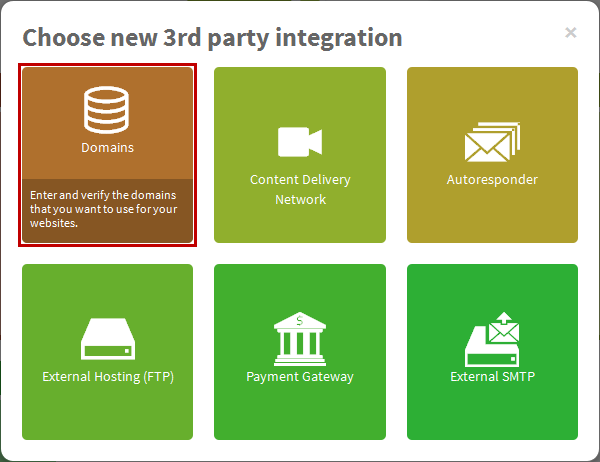
4. At Type option, select Free Sub Domain. And enter the subdomain you want to use. Then select the most preferrable shared domain from the dropdown. Next, click Check sub domain button to check its availability.
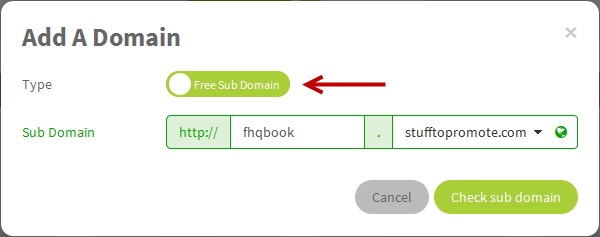
5. Click OK button again to confirm adding this domain.
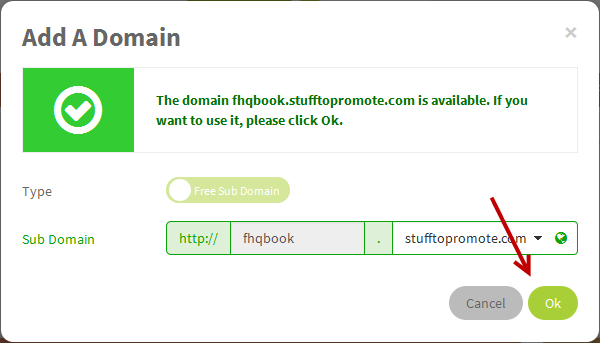
6. The domain is now added to your account and is ready for you to use.
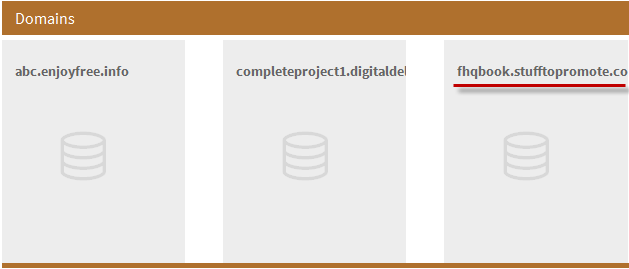
7. After your domain is added & verified to your FusionHQ account, go back to your project.
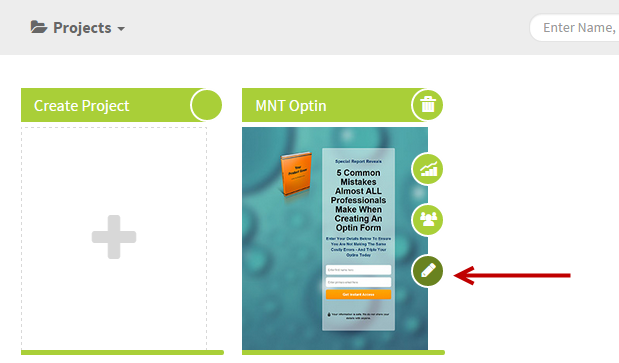
8. Select the Sales Funnels or Content Site.
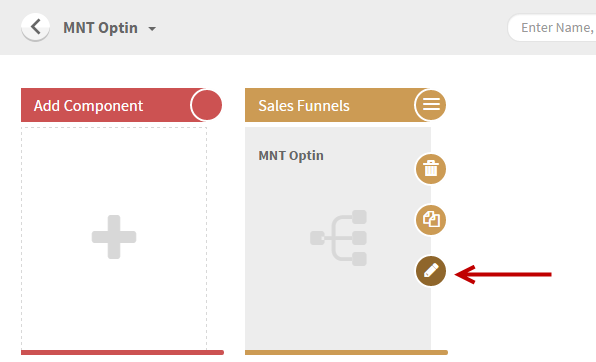
9. Select Site Options which is on the top right corner.
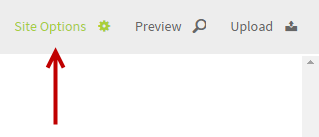
10. Go to Hosting tab and at the Verified Hosting, select the verified domain from the dropdown. Then save change.
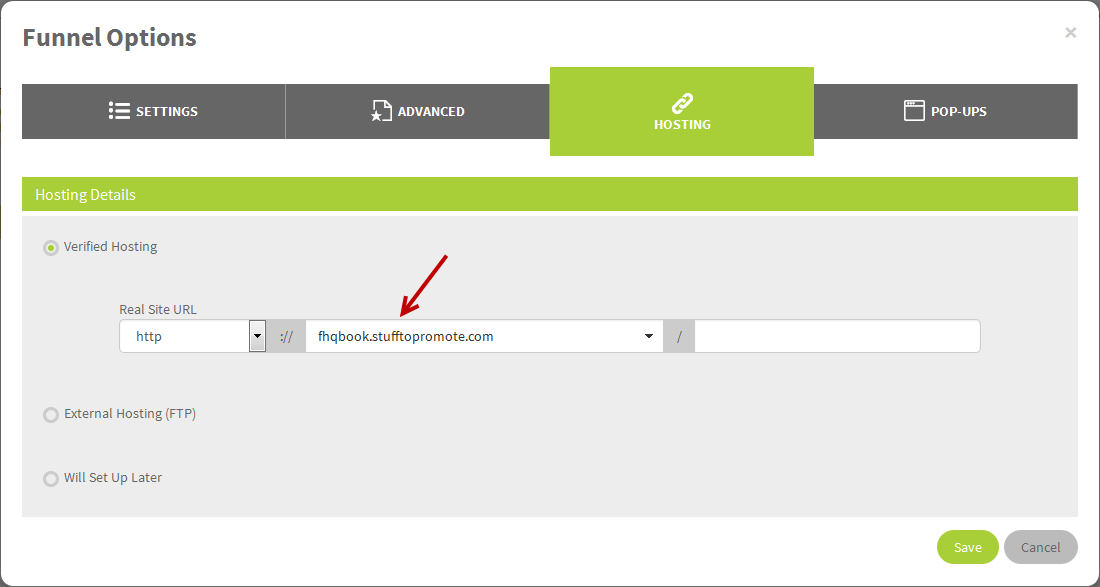
11. Click Upload icon which is also on the top right corner to make your site live.
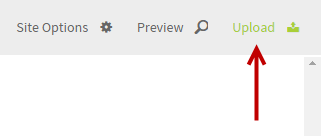
12. After your website is uploded, you will see the url of your website or your sales funnel / content site.