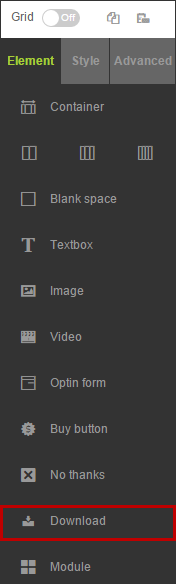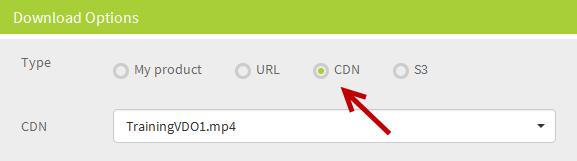Upload A Media File (CDN)

Content Delivery Network or CDN is a feature which allows you to upload your media files eg. .mp3, .mp4 or even the pdf file into the media could server.
Then you can use the file directly in your FusionHQ website without any extra settings. Note that CDN feature is included in the monthly and yearly package only.
1. Inside your project, click to Add Component and select Media.
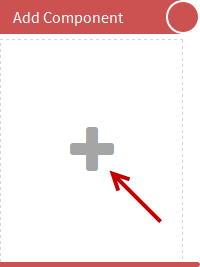
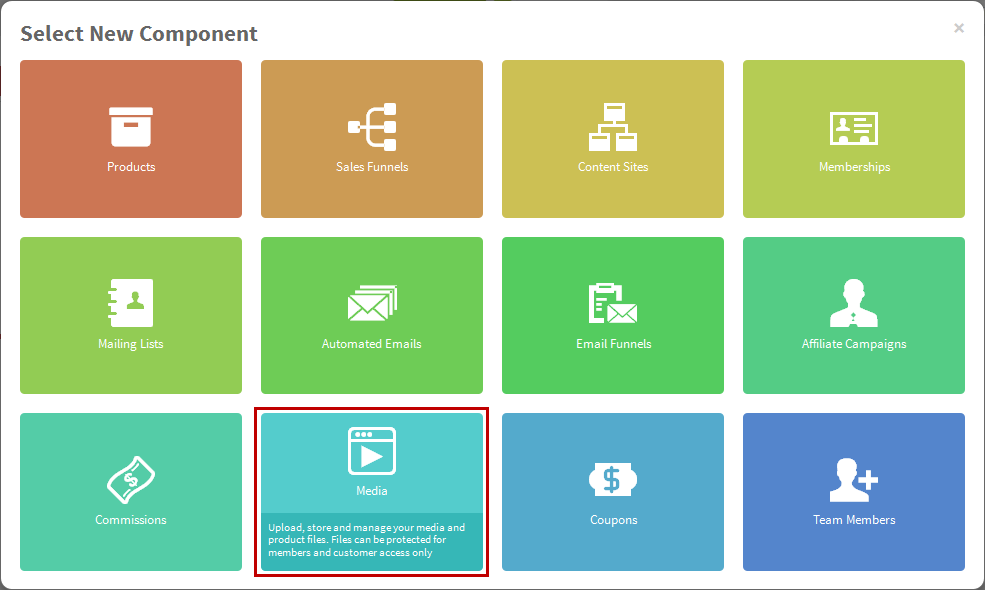
2. Browse the file from your device. We suggest that the file name should not contain any special characters eg. @, #, $ or %. Please also make sure that the file size does not exceed 100MB.
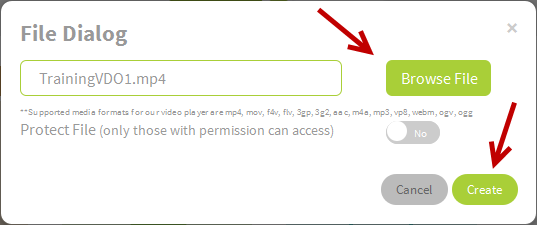
3. Wait while the file is being uploaded. Once finished, the system will generate a unique url which you can use it anywhere to display the file. Alternatively, you can use this file directly in other features within FusionHQ.
Uploading
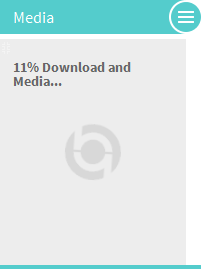
Finished
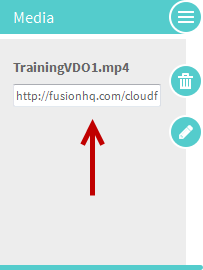

Set up the file permissions

Setting up the permission of the file is to make the file private for some members or customers only. If any customers who do not have the correct permission, they would not be able to open or download the file even the url is bookmarked.
1. Click the pencil icon to edit the media file.
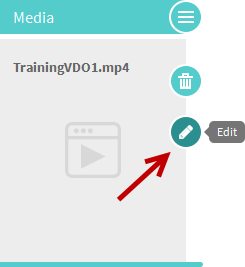
2. Enable Yes at Protect File option. Then click Add New button to edit the permission.

3. Select the permissions that you want to add to the file. You can select more than one permission.
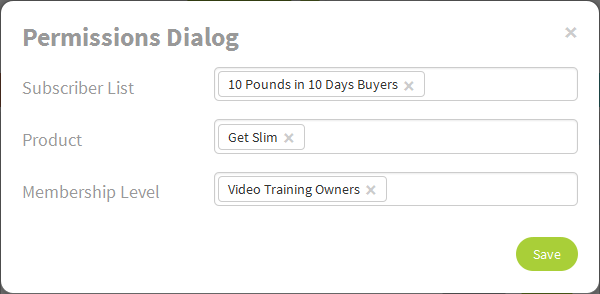
4. If the customers have either permission which matches (eg. only product or membership level), then they can open or download the file. No need to have every of them.
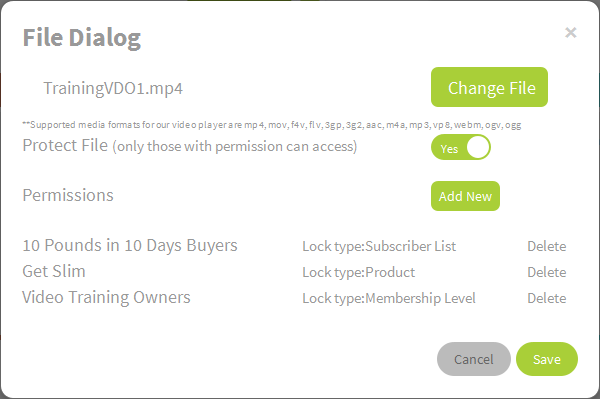
5. Now the media file is protected and private.
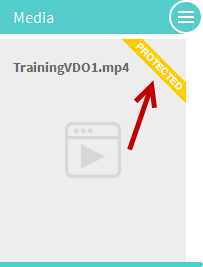

Where can you use the uploaded media files?

After the file is uploaded, you can apply it directly in some features within FusionHQ. No need to copy its url.
1. Product: At Digital Download, go to Add Current CDN Files and select files from the dropdown menu.
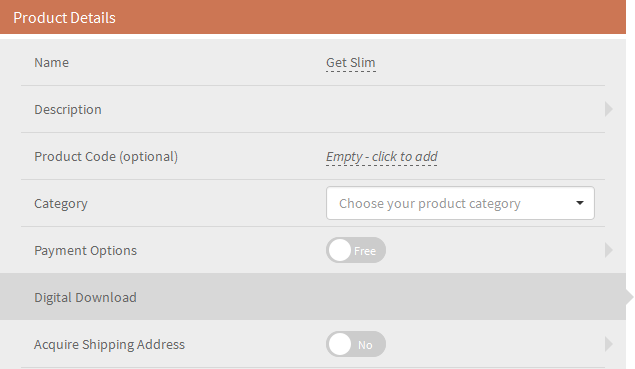

2. Video element: At the Drag & Drop menu, select the Video element and choose the Media File option. Select the CDN file from the Media Files dropdown to display the video.
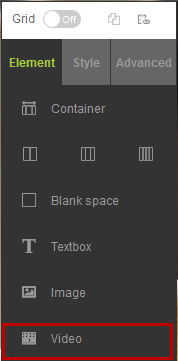
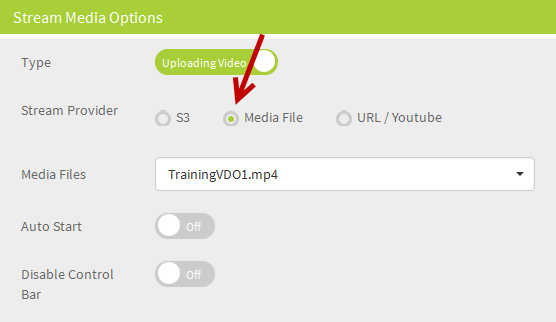
3. Download: At the Drag & Drop, select Download element and choose CDN option. Then select the file from the dropdown so the customers can download it.