Transfer Your Account From Old FusionHQ to V2
In this tutorial we will show you how to transfer your account from FusionHQ version 1 to the new version, or V2.
This is a guideline for current FusionHQ members who already have their work - for example sales funnels, membership sites and more - in version 1 and would like to use V2.
FusionHQ V2 is project based, which means that you have to create a project in version 1 in order to see it in version 2.
Components that you have already created in version 1, such as sales funnels, will not be viewable in version 2 unless they are a part of a project.
1. Log in to version 1 at www.fusionhq.com. Click on "Project" under the "Projects" tab.
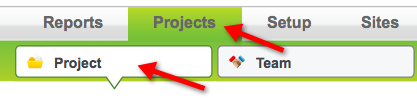
2. Create a new project by entering a name and click "Create Project".

3. There are two options for preparing the project for version 2. The first option is to follow the numbered steps that appear after you click on your project. Follow all the steps until completion.

4. The other option is to click on the "Exit EBB" button. Then click "Manage Components". It’s the shortcut to complete your project.
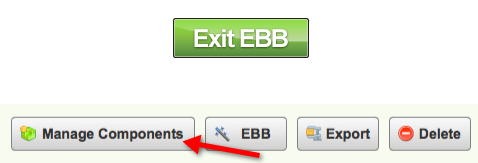
5. This takes you to all the components that you have created in your account. You can simply check the components that you want in your project. Wait until it has saved completely. Don't worry it's automatically saving.

Then log in to the new version at v2.fusionhq.com/login. The components that you previously selected in the old version will show under your new project in version 2.
You can use every component normally. However, if you want your website to be mobile responsive, you need to create the new sale funnel & content site and re-create the all pages with the new Drag & Drop Editor.


