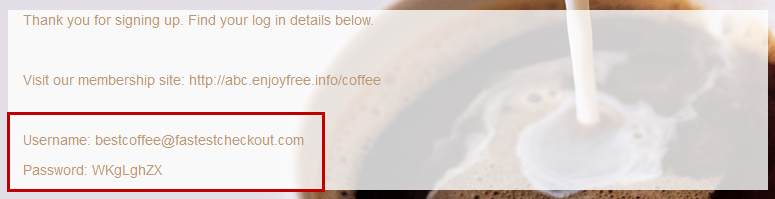Show The Login Details On The Page

In this tutorial we will guide you on how to show the login details on the page. It could be the Thank You page after opting in or after the sale page.
1. In your sales funnel or content site, go to the page where you want to show the login details. Possibly the Thank You page. Click the pencil icon to access the edit mode.
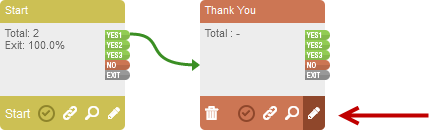
2. Drag the Textbox element from the Drag & Drop Editor to the page.
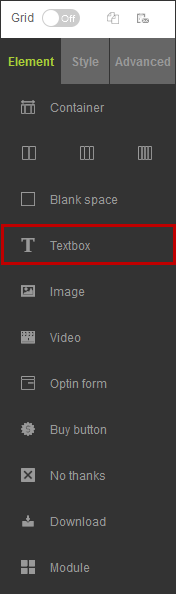

3. Type in your text and at the Text panel, find the  icon. It shows you the available system tags that you can use. Select the tag for Email Address & Password. Other available tags are for First Name & Last Name. You can use it if you desire.
icon. It shows you the available system tags that you can use. Select the tag for Email Address & Password. Other available tags are for First Name & Last Name. You can use it if you desire.
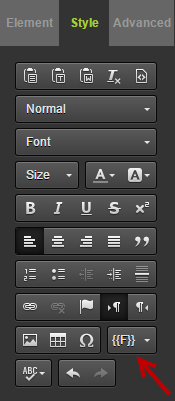

4. When you are finished, save your page and upload your website to activate changes. On the actual site, after your customers opt in or buy your product and find this Thank You page, FusionHQ system will replace the value of the inserted tags automatically. So they will see their log in details here.