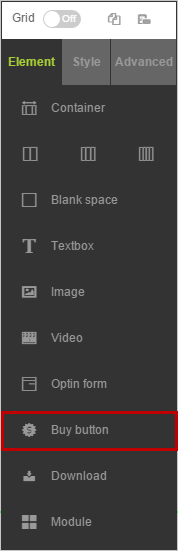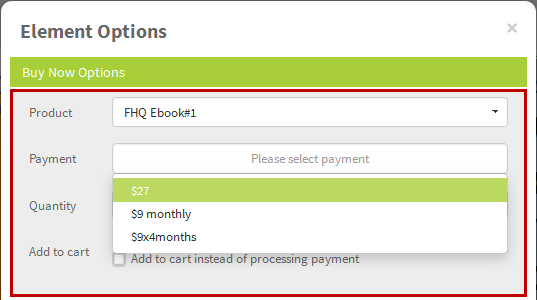Price Set Up

Once your product is created, now it's time to set up a price for your product. A product can have as many prices as you want. If your product is free, you do not need to set up any price. If you need to pay tax, you need to include tax into the price.
In FusionHQ, there are 3 kinds of price you can set up: Buy Once, Subscription Billing & Recurring Billing
- Buy Once is the full amount that your customers need to pay to get your product.
- Subscription Billing is the price that your customers need to pay in installments.
- Recurring Billing is the price that your customers need to pay at the exact amount for each cycle indefinitely to keep getting your product.
Before setting up a price, make sure that you have a payment profile set up at Integrations. You can set it up only once and use with any further price you may have. Once you have the payment set up and know how much you want to sell your product, follow the instructions below to get up the price.
1. At Product, click Payment Options. On the right side, click + icon to create a payment profile.
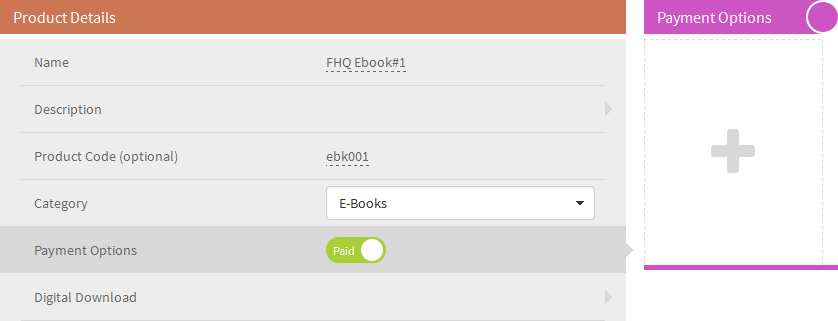
Buy Once is the full price of your product that your customers need to pay and they pay only once. No more further billing.
1. At General Settings, name your profile and select the payment profile from the Integrations dropdown.
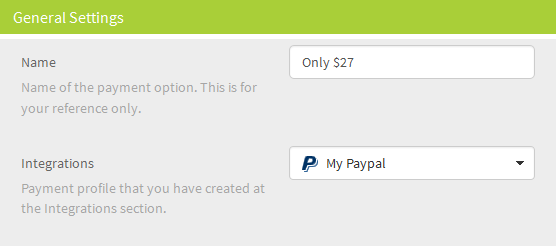
2. At Price Settings, select the default currency of this payment and enable Buy once at Payment Options. Enter the full price of your product.
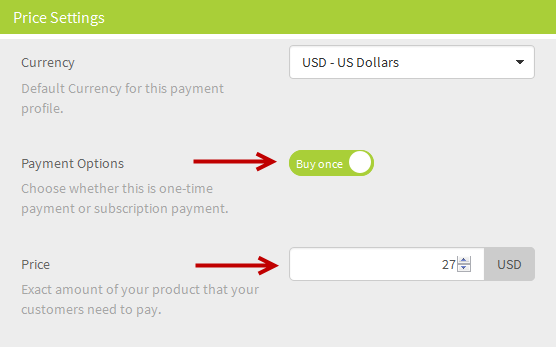
Note: Buy Once option cannot offer a trial.
Subscription Billing is to let the customers pay in payment plan or in installment eg. 3 billings or 6 billings only. Then no more charge.
1. At General Settings, name your profile and select the payment profile from the Integrations dropdown.
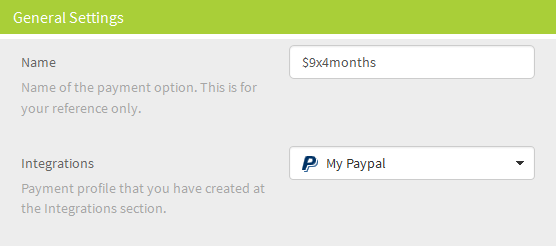
2. At Price Settings, select the default currency of this payment and enable the Subscription at Payment Options. Put the Amount, Billing Cycle Every and Stop after installments.
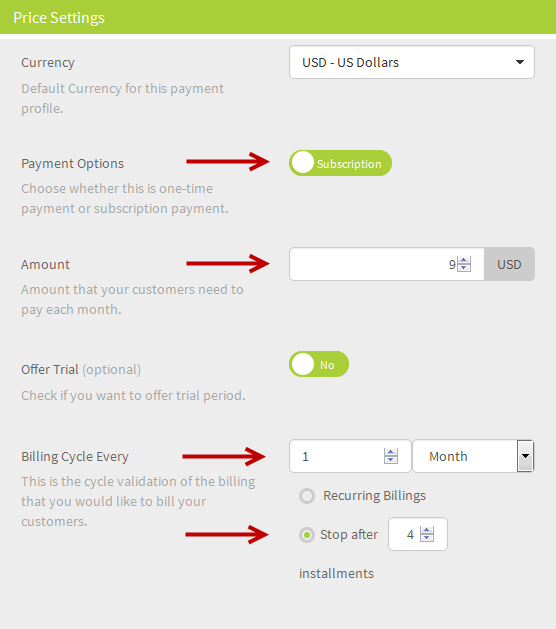
- Amount is the exact cost the your customers need to pay for each bill.
- Biling Cycle is how often you want to charge the customers eg. every 7 days, every 1 month or every 1 year.
- Stop after ... installment is to set up how many bills the customers need to pay before it stops.
Note: Offer Trial is optional.
Recurring Billing is to let the customers pay indefnitely billing. It means that will be charge every 7 days, every 1 month or every 1 year non-stop until they just cancel.
1. At General Settings, name your profile and select the payment profile from the Integrations dropdown.
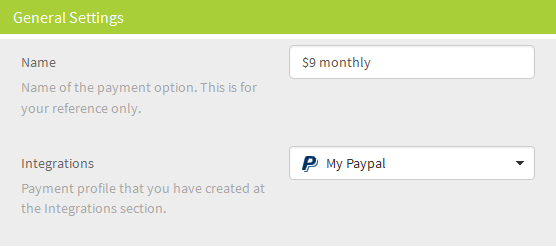
2. At Price Settings, select the default currency of this payment and enable the Subscription at Payment Options. Put the Amount, Billing Cycle Every and enable the Recurring Billings option.
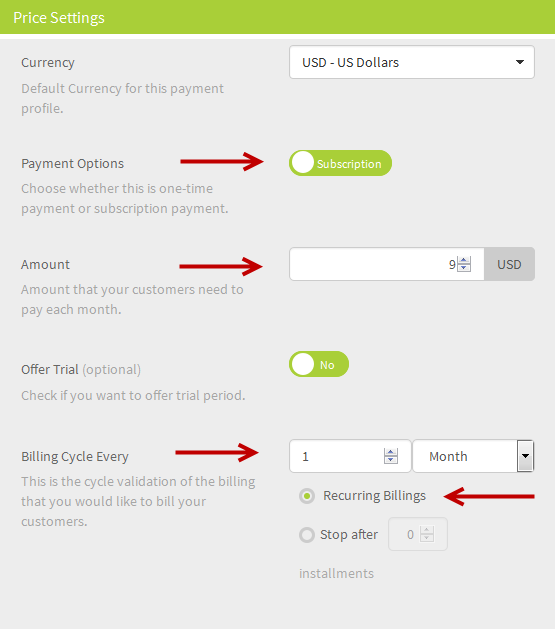
- Amount is the exact cost the your customers need to pay for each bill.
- Biling Cycle is how often you want to charge the customers eg. every 7 days, every 1 month or every 1 year.
- Enable the Recurring Billings
Note: Offer Trial is optional.

Additional Settings

Additional Settings is the option option that you want to set up for this payment option. It's not obligation.
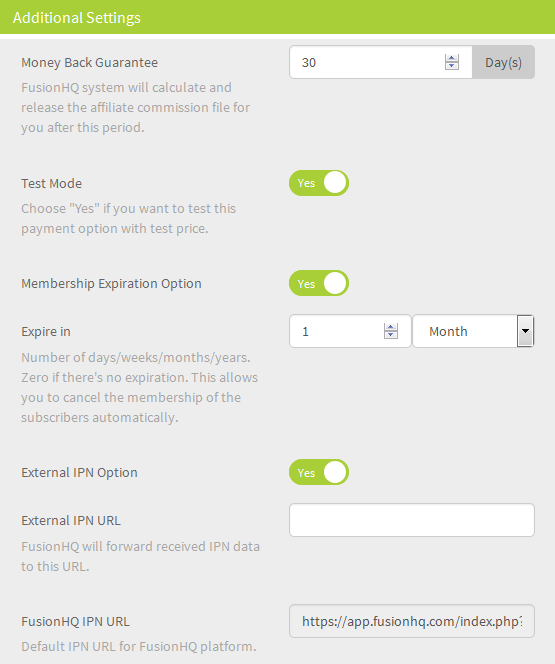
- Money Back Guarantee is to let the system calculate the affiliate commission after the refund period is over.
- Test Mode is to convert the price to $0.1 so you can test the entire sale flow at the lowest price.
- Membership Expiration Option is to set up the membership expiry. This can be used if you do not want to give a lifetime membership to any customers who paid the one-time price.
- External IPN Option is used in case you would like FusionHQ to send the payment data to another url so that you can also manage the customers in another software. This is the option for Advanced users only.

Select The Product & Payment On The Sale Page
Once the product and payments are already set up, when you create a sale page, you can select this product & payment from the Buy Now button.