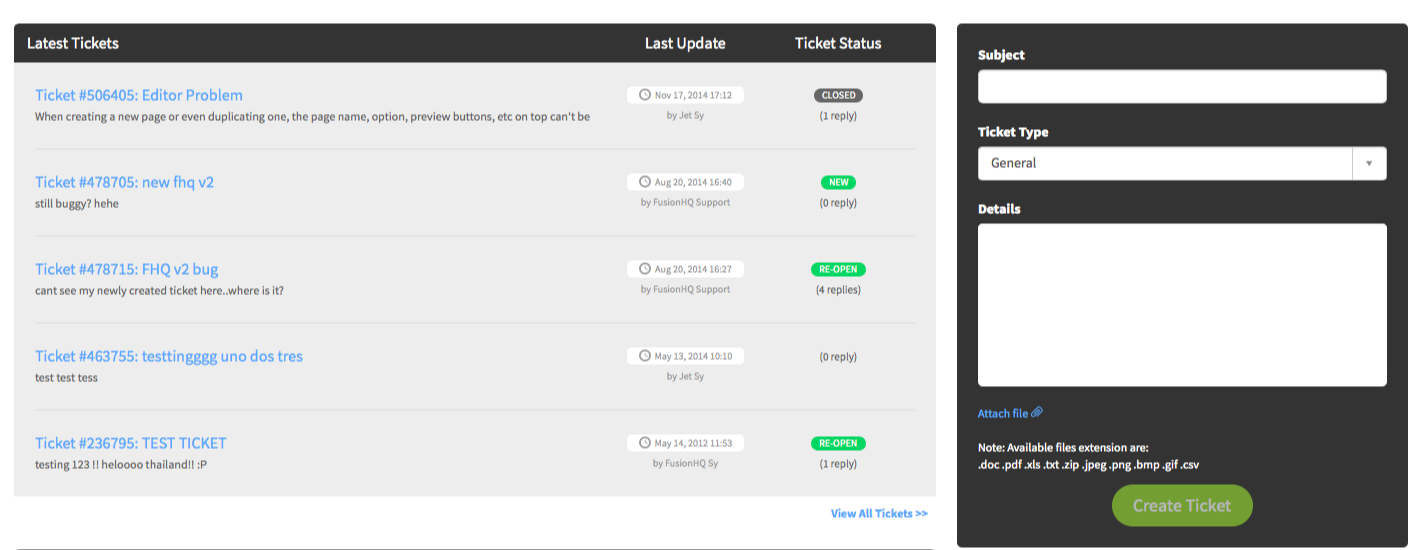Introduction To FusionHQ Version 2
Welcome to FusionHQ V2! This is a quick overview of FusionHQ V2 and let us introduce you to some of its components. This will help you have a better understanding of the features, to help you get started. The purpose of FusionHQ is to build your site, lists and profit in a simple and effective way.
1. You can log in to your FusionHQ V2 account at http://v2.fusionhq.com/login
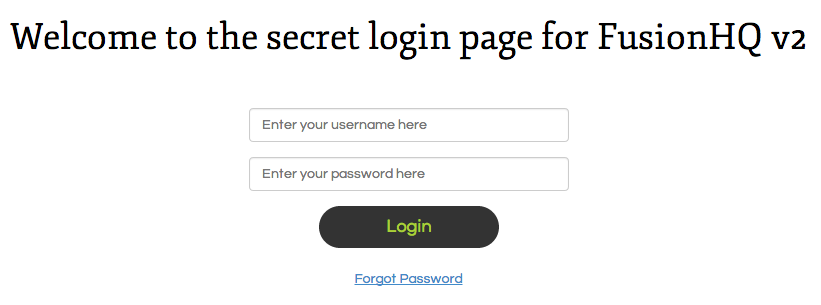
2. The first time you log in to your FusionHQ account, you will see a blank page with the “Create Project” option. We call this area “Project List”. All projects you create will be shown here. What we have in this area is “Create Project”, "Search Function" and "Settings".
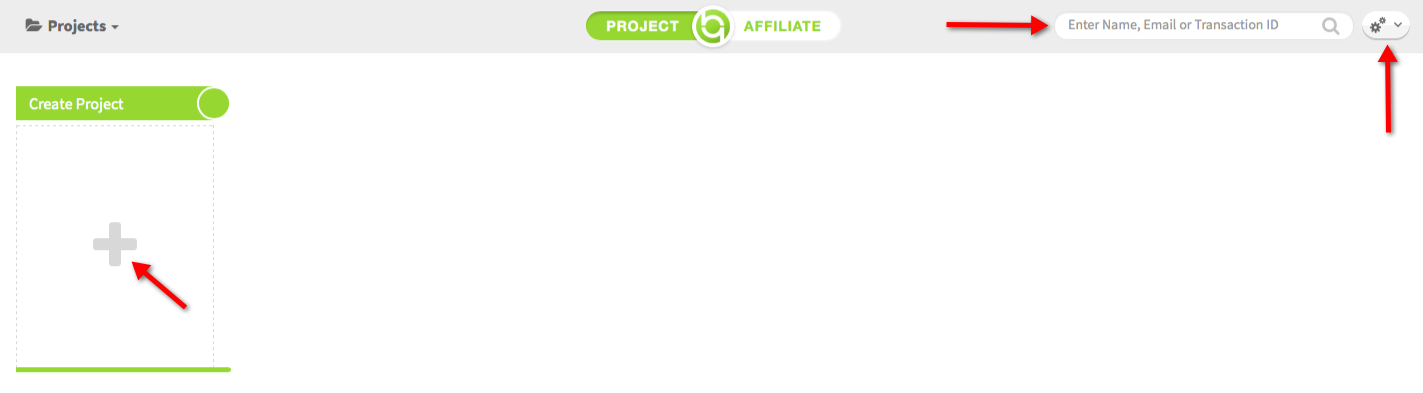
3. "Create Project" is for you to have more projects. Click on it and you will see three project types: "Business in a box", "Business Templates" and "Blank Page".
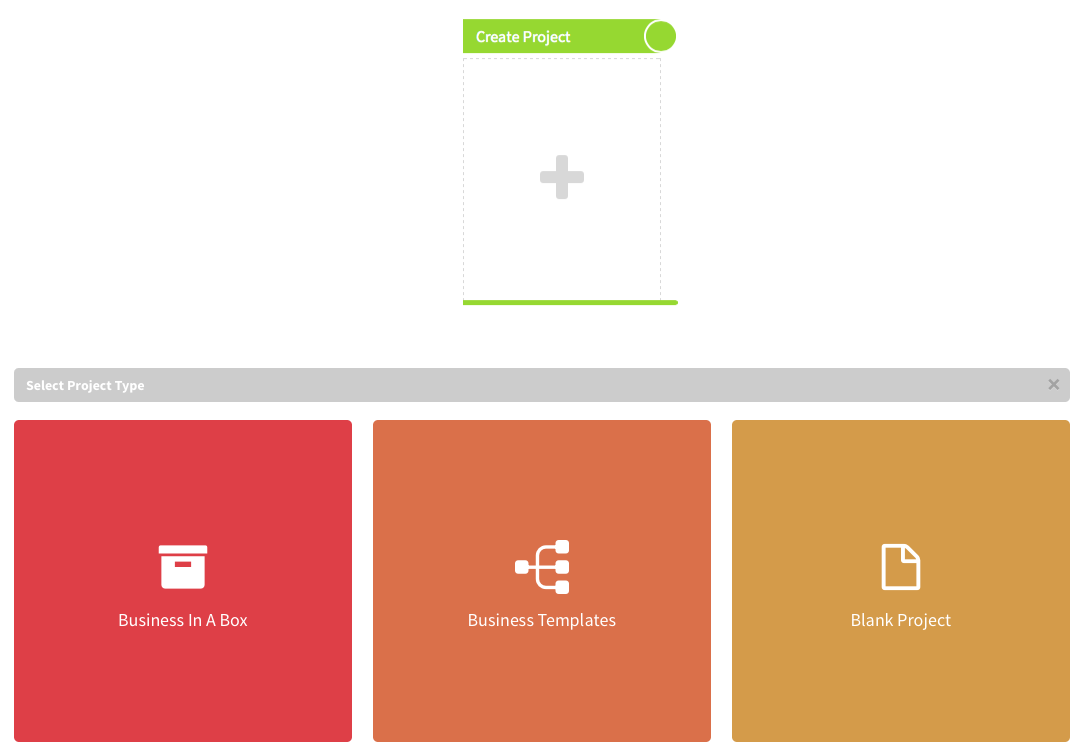
4. "Business in a box", which provides ready to go niche businesses and is great for beginners. What you need to do is only select them, fill in the necessary details and click the Install button. Then you will have a ready to go website. The installed Business in a box will become one of your projects, which you can customize details of later.
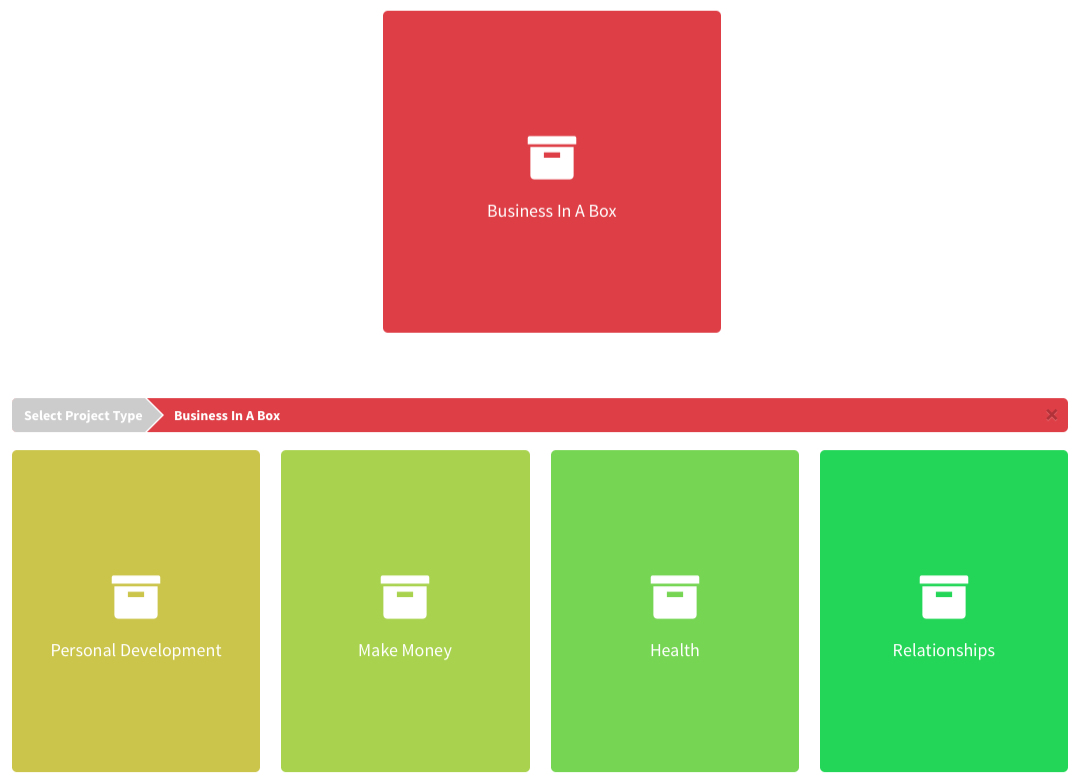
5. "Business Templates" provides complete business templates and is perfect for quickly setting up squeeze pages, sales funnel or membership/content sites.
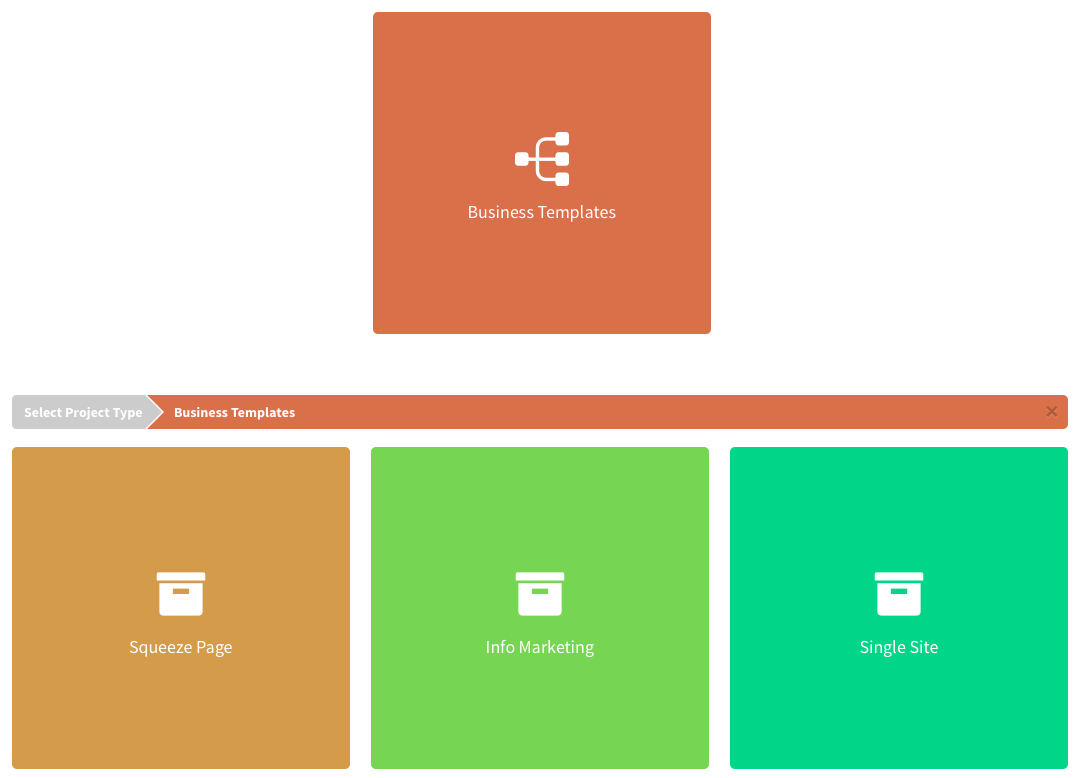
6. "Blank Project" is a completely empty project and is ideal for the more advanced user.
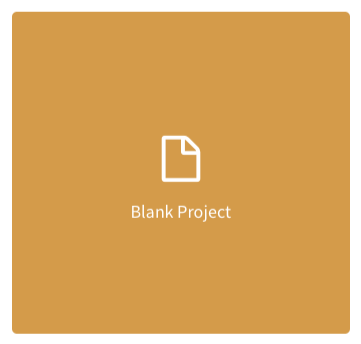
7. On each project, you can click the bin icon to "Delete", you can also click "Report" to view the dashboard or stat. Click "Manage" to view the customers, send the broadcast message and view the affiliates. Or click the "pencil" icon to manage the components of the project.
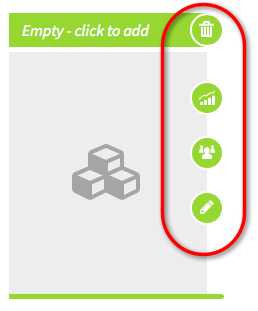
8. Click "+" in "Add Components" to see all of the components that can be added. These include products, sales funnels, content sites, memberships, mailing lists, automated emails, email funnels, affiliate campaigns, commissions, media, coupons and team members.
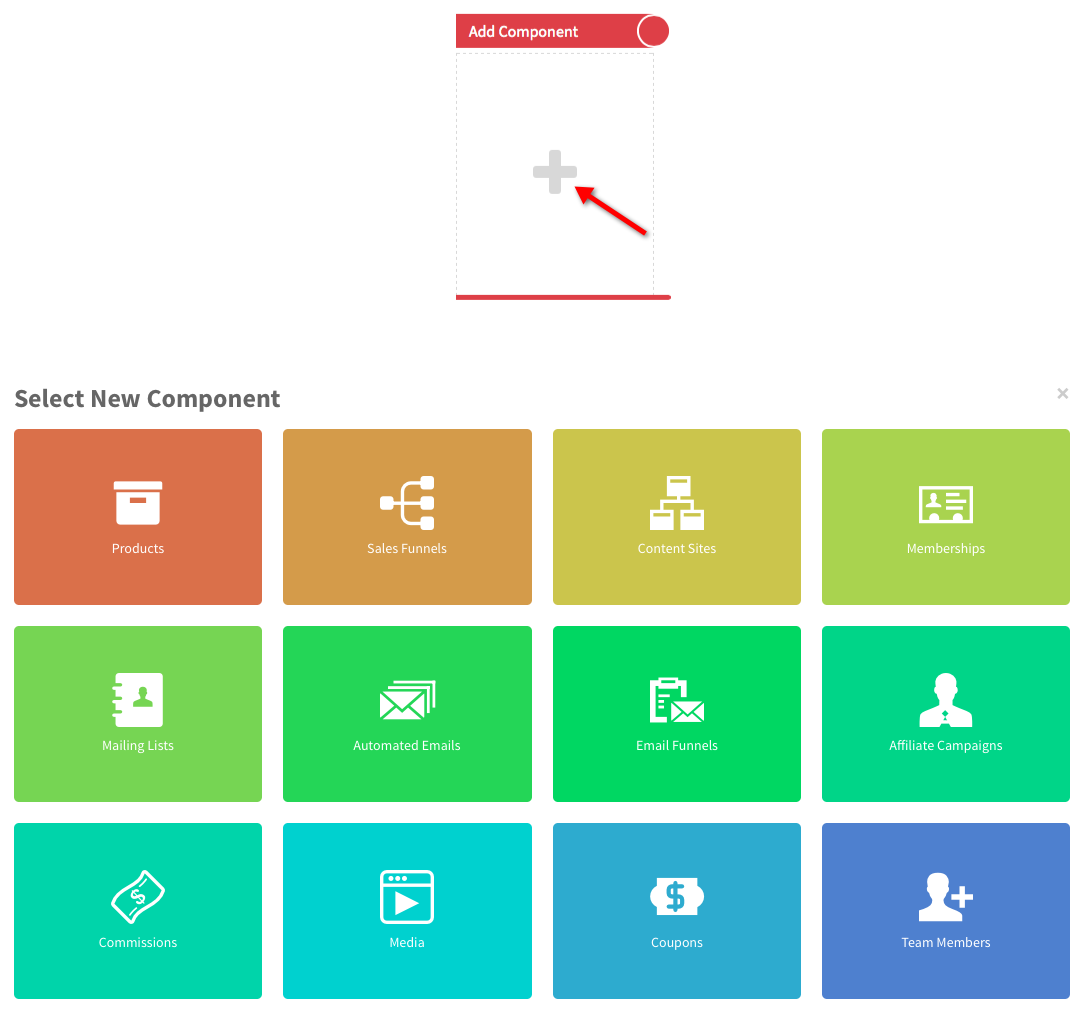
9. You can remove, duplicate or edit them. You can also add a new one or create a folder within each component. For more information on any of these components, please refer to our tutorials in the training area.
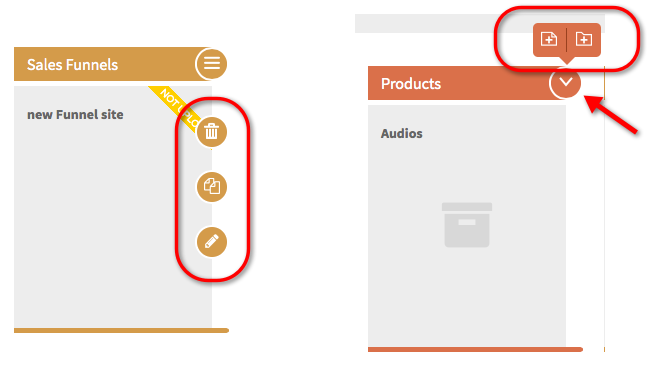
10. You will also notice a search function. The "Search" function is for you to search for the customers, subscribers or members by putting their name, email or the payment transaction ID.

11. Next to the search function is the "Settings". This is where you can find the Account Settings, Integrations, Training Area, Forum and Support.
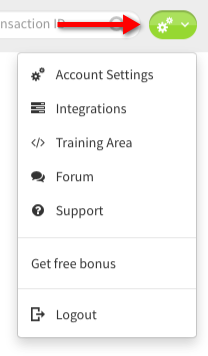
12. "Account Settings" is where you can check the details, as well as the package of your account and more. Just click on the arrow to hide or unhide the details.
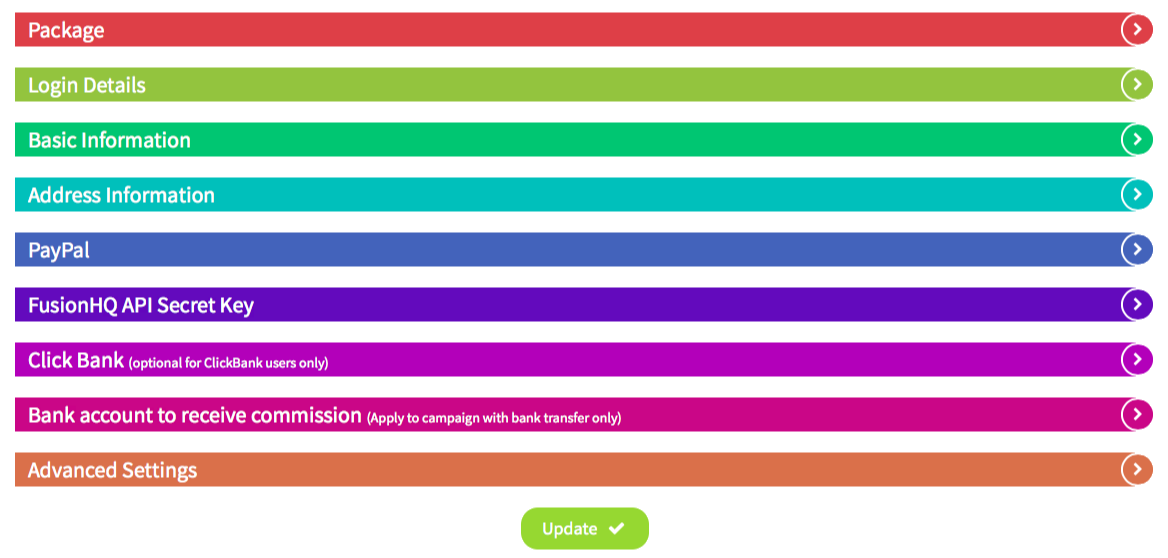
13. "Integrations" is where you put the details of the 3rd party provider, such as Domain, Hosting, Paypal, Autoresponder, etc. You need to create a profile to use them.
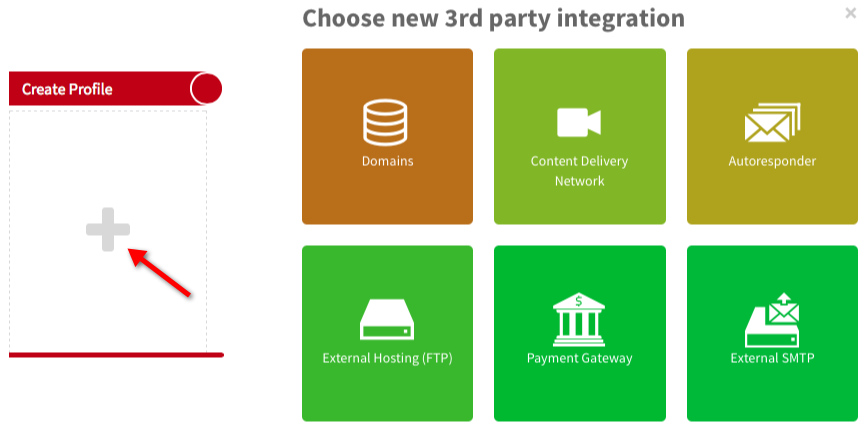
14. Next is the "Training Area". We provide tutorials that cover all of your important questions and give specific instructions on how to use FusionHQ. There are videos, PDF and HTML tutorials in different categories.
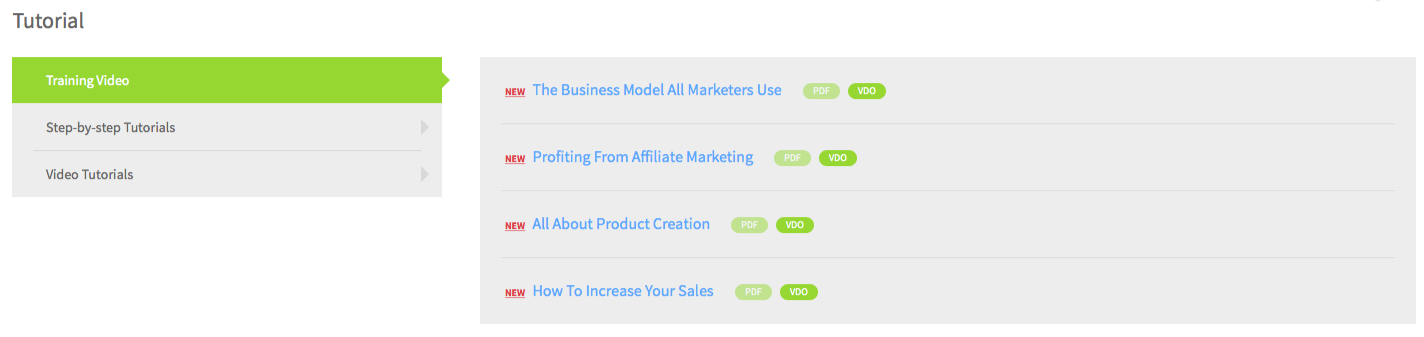
15. You can click "Forum" to meet other FusionHQ members. It’s automatically logged in from your FusionHQ account.
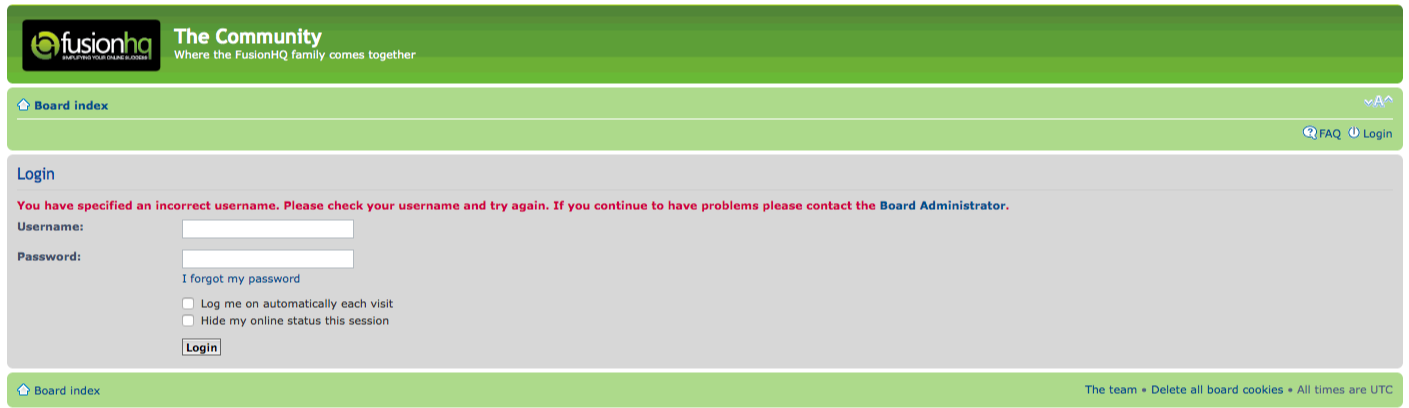
16. Click "Support" to send tickets to our Customer Support. Simply enter the subject, select the ticket type and provide any details that you can. You can also find the pending tickets on the left side. Feel free to let them know if you need any help.