How To Create A Coupon Code
Coupons can be used to give product discounts to your members. Coupons can only be used with Paypal payments. You have to create and set up the product and payments prior to creating a coupon code.
1. Click the "+" button under add "Component" and select "Coupons".
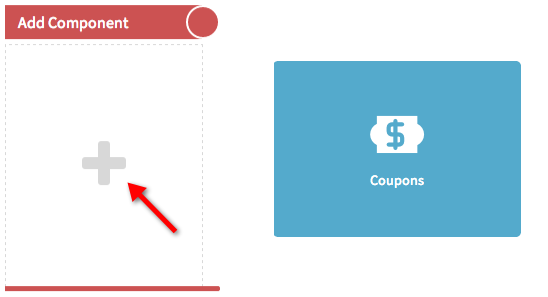
2. Enter the "Name" of the coupon. Fill in the "Code". It’s the code that your customers will use to get discounted. You should only use numbers or letters.
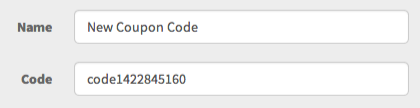
3. Then select the type of coupon. With the "Normal" type, it’s the coupon that you can give directly to the customers. Then you can select the "Validity Period". You can also authorize granted affiliates, though this is optional. The system won’t track the affiliate unless you mention the affiliate person at the “Granted Affiliate” option. If you want the system to track, specify the name of your affiliate with whom you’d like to make the coupon code available to. This means that if other affiliates use this coupon, the commission will go to the specified affiliate regardless. If you want to grant the permission to all affiliates, leave this blank.
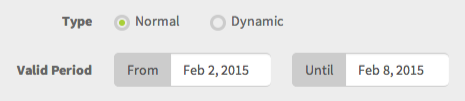
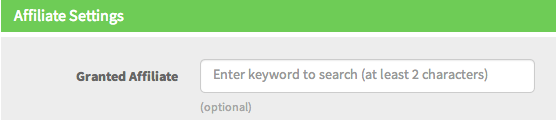
4. With the "Dynamic" type, it’s the unique coupon that you can give to the affiliates (not the customers) and this coupon option needs to be used with the Broadcast Email or Automated Email features. So, the code you put in the “Code” option, it’s just the prefix and the system will complete the coupon for you. Also you can set the validity for any period of days, week, months or years and enable "Dynamic Affiliate Tracking". We will explain about the Dynamic coupon in another tutorial.
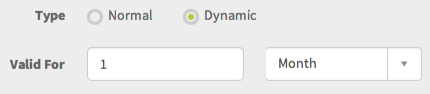
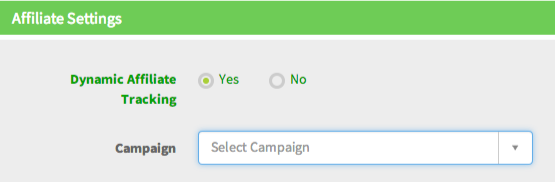
5. Specify the "Validity" of your coupon.

6. Then enter the "Limit number of uses" if your coupon has limited numbers. Leave it at "zero (0)" if your coupon is unlimited.
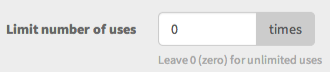
7. Enter the discount amount or percentage. You can use 100% discount coupon if you want to offer a free product. To enable the coupon, select "Yes". If the coupon is not valid anymore, then select "No".
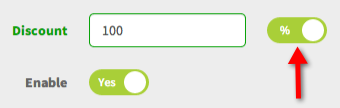
8. Next, select the "Product" and "Payment Options" that you would like to use the coupon for. If you do not select the product, your customers won’t get the discounted price.

9. Next you need to put the coupon box on your sales page. You can find the coupon box option in both sales funnel page and content site. In this tutorial, we will show you the sale funnel. Go to the "Sales Funnel" and click the "Pencil icon" on the page that you would like to apply the coupon.
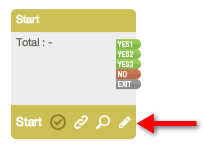
10. Drag "Module" and click on "Coupon Box" in the Element Options window.
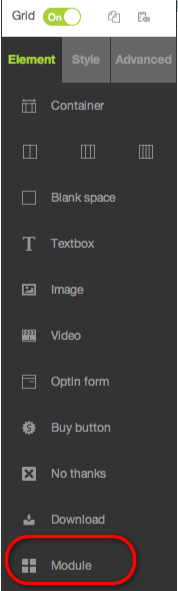
You can put the coupon box next or near the Buy Now button on the sales page.
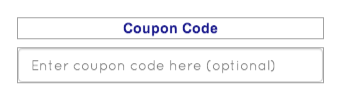
11. Be sure to click "Save" in the top right hand corner of the Drag and Drop Editor and "Upload" your website. Once the customer has entered the coupon code and clicked the Buy Now button, they will then be directed to Paypal for the payment with the discounted price.



