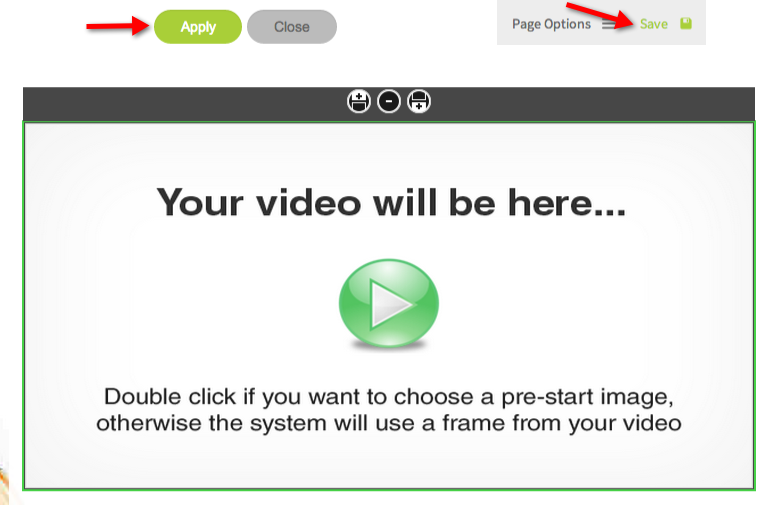Display A YouTube Video
FusionHQ allows you to easily display any YouTube videos on your page. Here's how.
1. In your sales funnel or membership site, select the page where you want to display your YouTube video and click the "Pencil" icon.
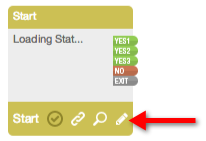
2. Drag the "Video" element into the Drag and Drop Editor.
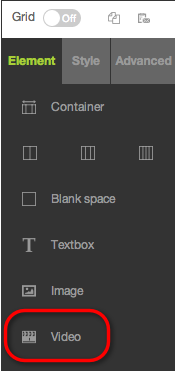
3. For "Type", you can select to upload either video or the audio. At "Stream Provider", select the URL/YouTube option. Enter the YouTube URL. Make sure that the URL from YouTube is copied from your browser. Use the copied URL and paste it into the URL box. "Auto Start" and "Disable Control Bar" are optional. If you check Auto Start, the video or audio will begin playing as soon as someone opens that page. If you check Disable Control Bar, they won’t be able to control the video options – such as rewind, fast-forward, pause, play and stop.
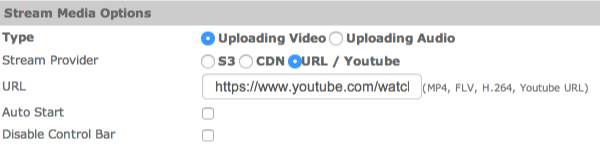
4. You can select to have "Custom Size" to display the video on your page that is either "Fix" or "Custom". If you select Fix, you can choose any size from the drop-drop menu. If you choose Custom, enter your preferred width and height for your video.

5. "Pre-start Image", "Skin Template" and "Background Template" are optional. You can upload your own image. To clear the Pre-start Image or Skin Template, simply click "Reset".
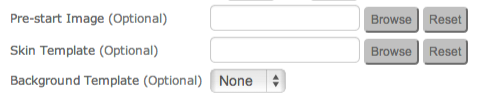
6. "Apply" the changes. Make sure to click "Save" in the top right hand corner of the Drag and Drop Editor.