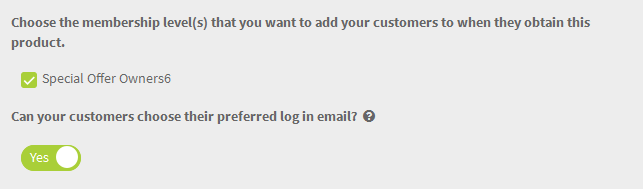Create A Product

Product is a good, service or anything that you would like to offer to the customers or market. It could be cosmetics, jewelries, online courses, e-books or services. You need to set up the product correctly before you create the sale page.
Click the + icon under Add Component. Then select Products.

This will direct you to the Product Details page.
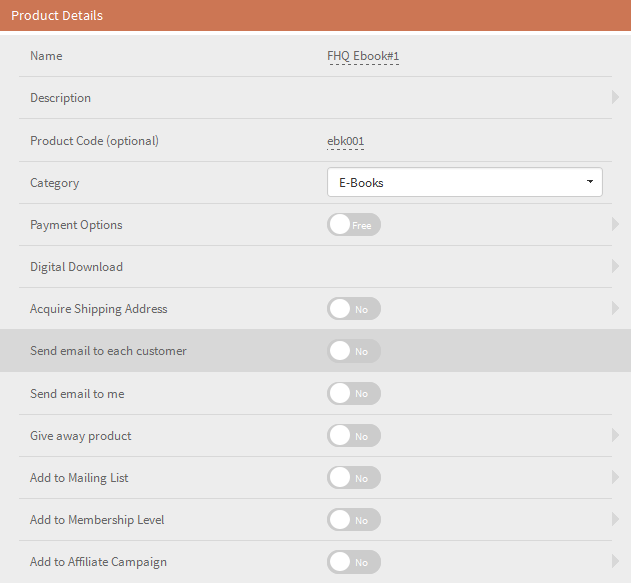

Option Descriptions

- Name refers to name of this product. This name will be shown on the payment page as well.
- Description refers to the description of this product.
- Product Code is the optional option for your reference only. The product code will be shown in the shipping file.
- Category is also the optional option.
- Payment Options is to set up the price for this product. You can have as many payment options as you want.
- Digital Download is the area where you can put the url of your media files or you can upload your files here.
- Acquire Shipping Address can be used if you are selling the physical products that need shipping.
- Send email to each customer is to send an immediate email to the customers after they buy your product.
- Send email to me is to get a notification email from the system once a customer buys your product.
- Give away product is to give more products to the customers with only one purchase. It could be a bonus product.
- Add to Mailing List is to automatically add the customers to the mailing list so that you can send or broadcast the emails to them later.
- Add to Membership Level is to add the customers to the membership level so that they can log in to the membership site.
- Add to Affiliate Campaign is to automatically add the customers to the affiliate campaign so they can use the promo tools to help you to promote your product.

Custom Options

 Payment Option
Payment Option
This option is to set up the price of your product. You can have as many prices as you want. Price can be Buy once, Subscription billing and Recurring billing.
- If your product is free, no need to create any payment option.
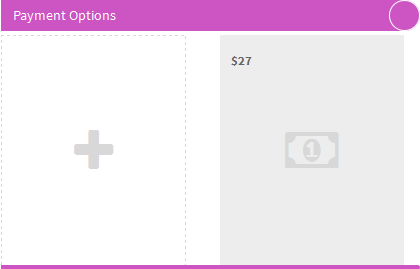
 Digital Download
Digital Download
This option is to upload any files eg. pdf, mp3, mp4, etc. The files will be uploaded into the CDN and the system will generate you the URL so you can put into the email sent to the customers.
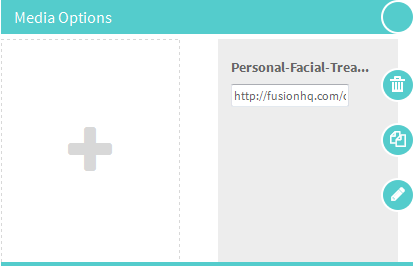
- You can set up the permission to access this file by clicking the Add New and select the mailing list, product & membership level. Any customers who do not have the selected privileges cannot access this file.
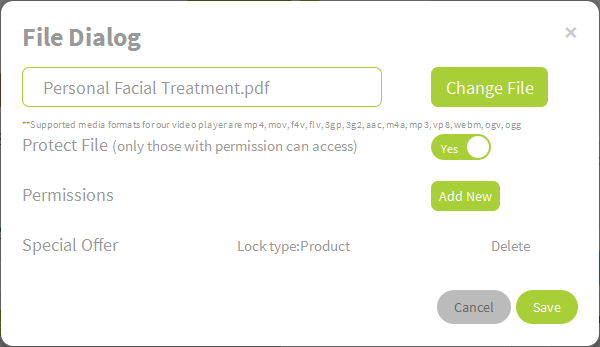
 Acquire Shipping Address
Acquire Shipping Address
You can enable this option if you need to ship your products to the customers. Only input the email of the shipping company or the shipping provider and set up the timeline to automatically send the shipping details. The system will grant the address of the customers from Paypal and send the .csv file to this specific email.
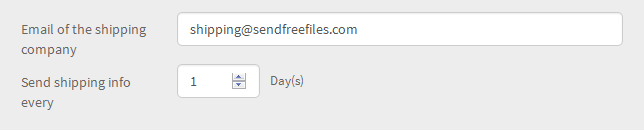
 Send email to each customer
Send email to each customer
This is the the after-purchase email. This means that the email will be sent automatically each time once your customers buy this product.
- From Email needs to be the email of the domain you have verified with the system only.
- Reply Email must be your email. Once the customers reply this after-purchase email, it will be sent to the inbox of this specific email.
- In the Email Message, you can use some custom tags which the system will replace its value automatically eg. {FIRSTNAME}, {LASTNAME}, {THANKYOUPAGE} and {LOGINDETAILS}.
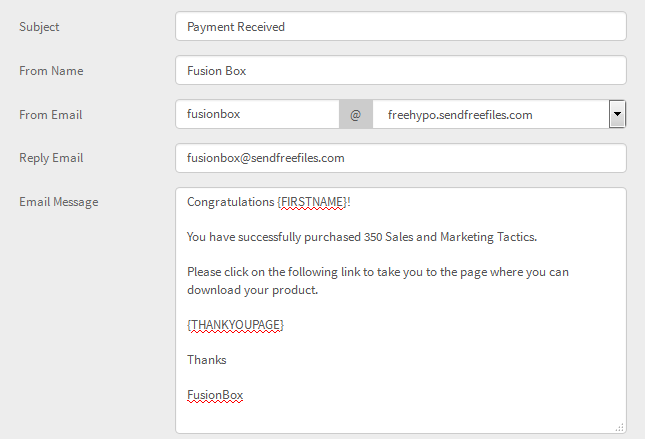
 Add to Membership Level
Add to Membership Level
Once you choose to add the membership level, you can let your customers choose their desired log in email (payment email is usually the default log in).
- If this option is enabled, after your customers pay, they will find a custom login page from the system where they can input the log in email of their own before they return to the Thank you page.