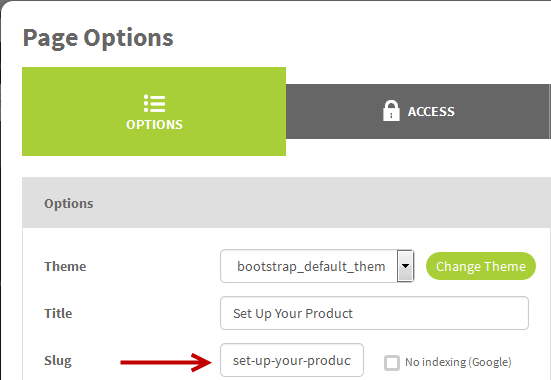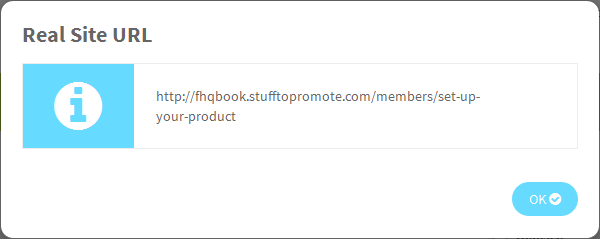Change The URL Of The Page

Link or url of your page is always generated from the page name by default. However, you can change it anytime with only a few steps.
Follow the tutorial below to see how.

Sales Funnels

Within your sales funnel, you have the option to change the URL of the page. There are 2 types of the page url: encrypted & slug.
- Encrypted url is to let the system generate a long & unique URL of the page automatically.
- Slug is to use the page name as the url so it's short and easy for the subscribers to remember. When you change the page name, the url will be changed too.
1. Go to the Sales Funnels.
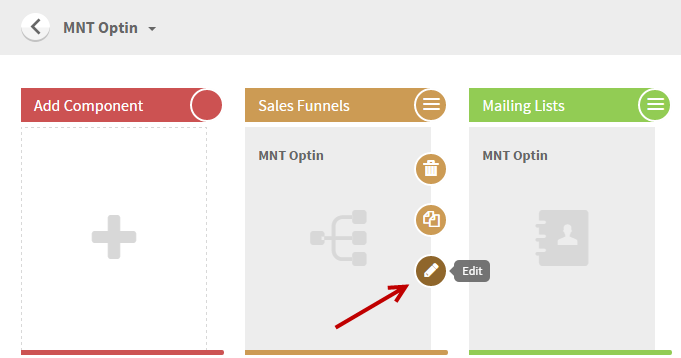
2. Go to the page that you want to change the URL and click the pencil icon to edit. Select Page Options in the top right hand corner.
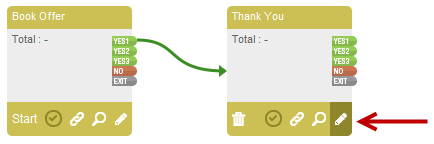

3. Click the URL Type tab. Choose either the Encrypt or Slug option. If you choose Encrypt, the system will generate a long URL for this page. If you choose Slug, type in the text that you want to use as the URL of this page. Save your new settings.
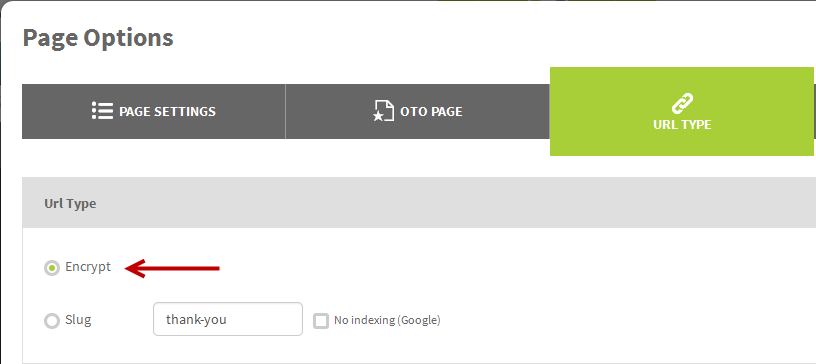
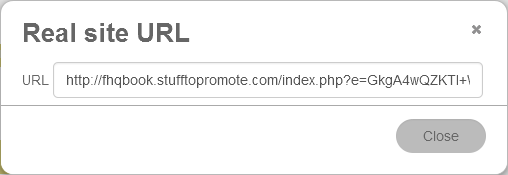
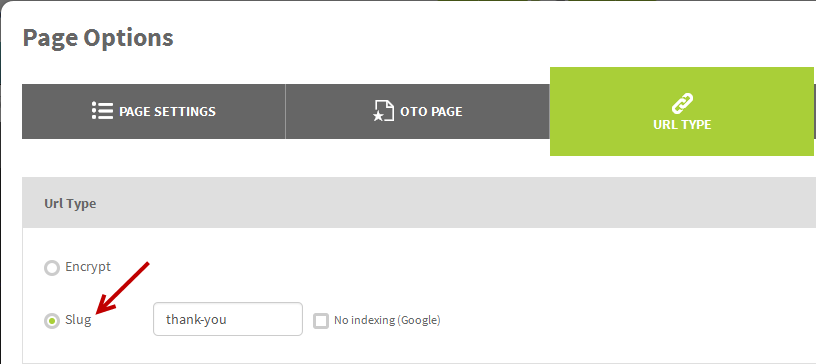
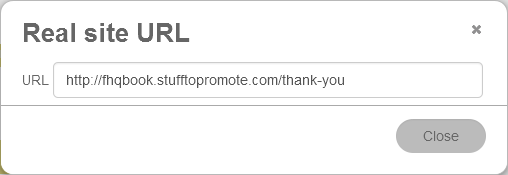

Content Sites

Also, the Content Site has the option which allows you to change the url. The url of the page in the Content Sites always shows the parent page. Note that each time you change its parent page, the url will be changed too.
In this tutorial, we will show you how to change the url of the specific page only.
1. Go to Content Sites.
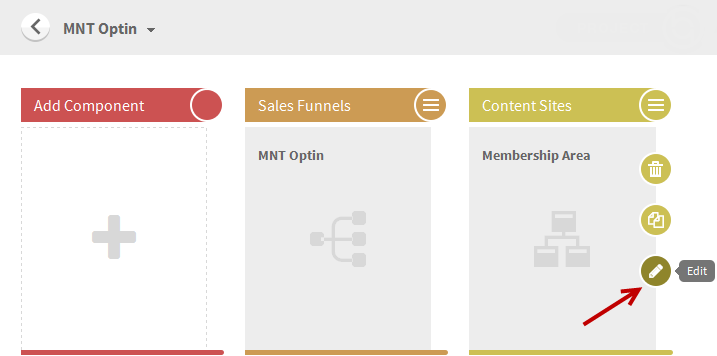
2. Go to the page that you want to change the URL and click the pencil icon to edit. Select Page Options in the top right hand corner.
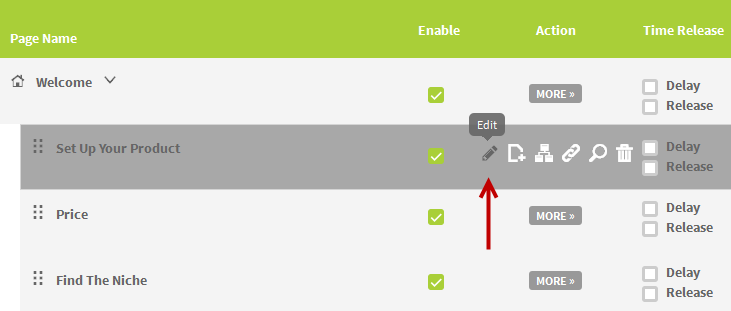
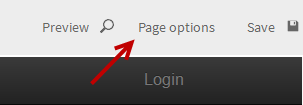
3. At Options tab, at Slug, type in the text that you want to use as the URL of this page. Save your new settings.