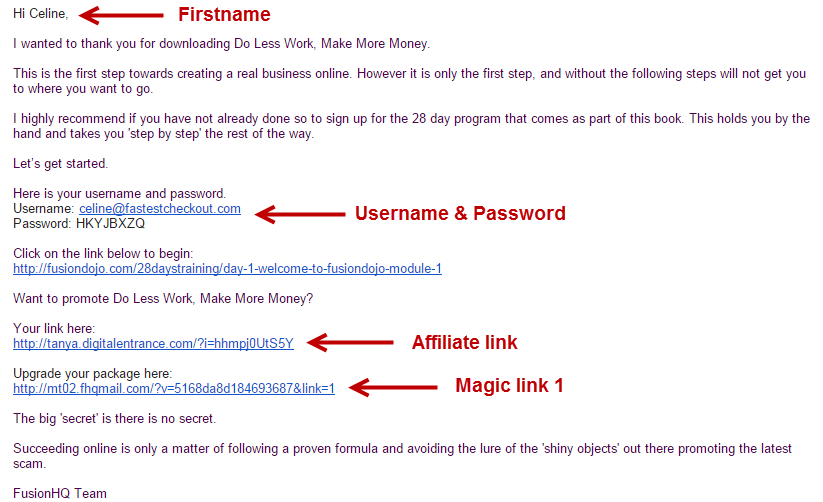Automated Email Series

The different between the broadcast email & automated email series is the broadcast email is only one time message sent to all current subscribers in the selected lists whereas the automated email series is the pre-written email messages sent in the sequence order to one list only.
New subscribers will always recieve the messages. If you want to always send a welcome email to new subscribers, automated email series is your chioce.
TIP: How's each email function different?
- Broadcast Email = one email message sent to current subscribers in multiple mailing lists
- Automated Email Series = an automated sequence of email messages sent to new subscribers to one mailing list only
- Email Funnel = an automated sequence of email messages sent to new subscribers to multiple mailing lists with filter options following the action of the receivers eg. open or click.
1. Go to your project, click to Add Component.
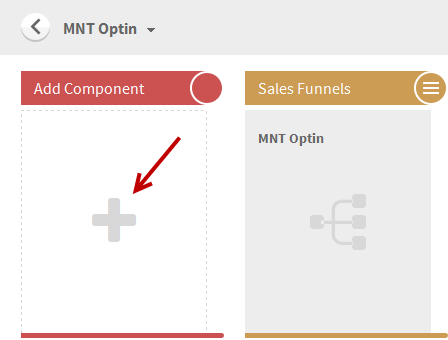
2. Select Automated Emails.
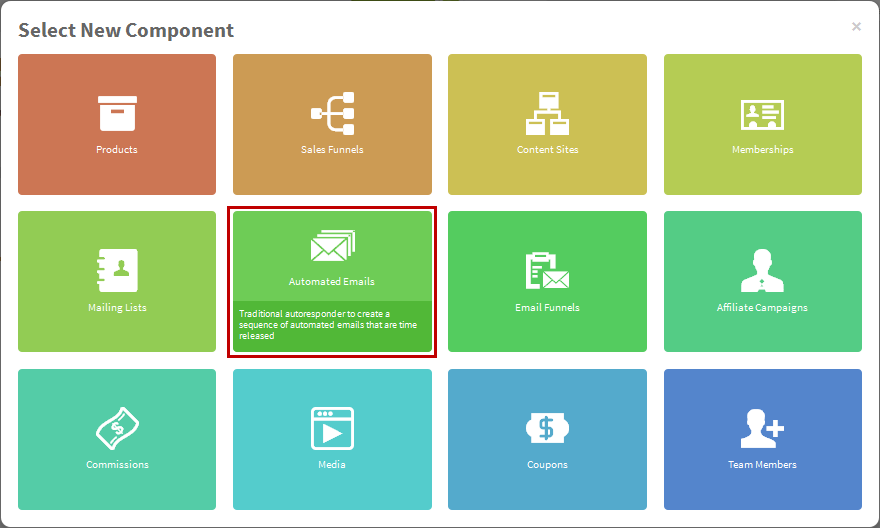
3. At the Automated email, give a name to your series and select the list destination from the Mailing List dropdown.
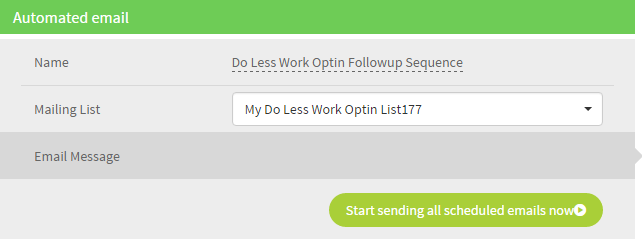
4. On the right side of the Automated email, you will see the Email option. Click  to create an email message.
to create an email message.
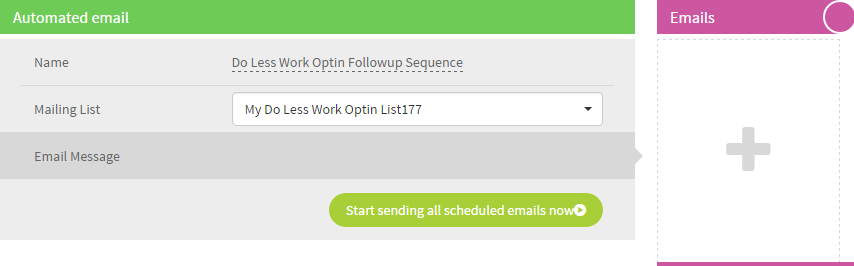
5. Create the content of the email with the following options.
- Name is the reference name of this email. Sending Options is to set the automatic time to send out the message.
- Email version is to split test the email version.
- Subject is the subject of this email. Format is to select the text format: Plain text or HTML text.
- Available Tags are the tags that you can put in the content of the email and the system will replace its value once the email message is sent. They are {FIRSTNAME}, {LASTNAME} & {EMAIL}.
- Available Magic Links is the option to create an auto-expire link. Once the link expired, the subscribers would see the alternative link.
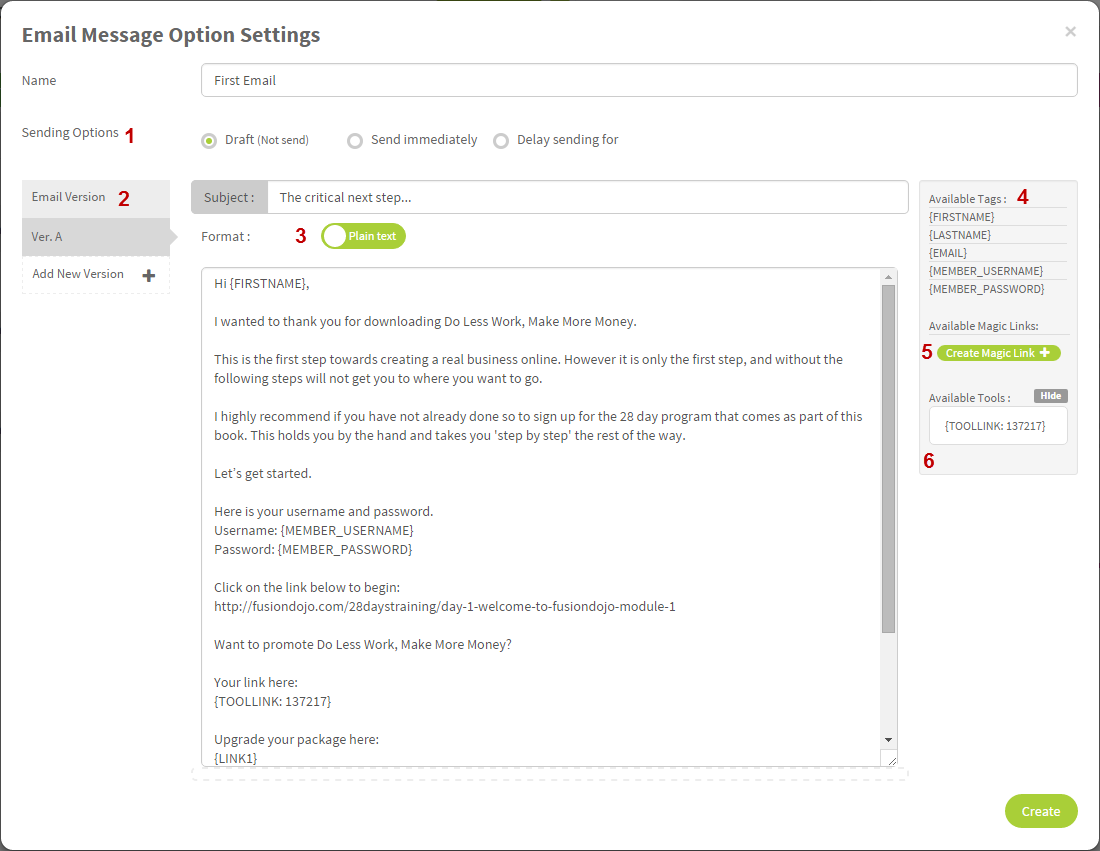
5.1 Name is only the reference name of this email message. Receivers won't see it. Sending Options is to set when the message will be sent out automatically to the new subscribers.
- Draft (Not send) = only save the message
- Send immediately = the message will be sent out automatically to the new subscribers when they are added to the selected mailing list.
- Delay sending for xxx = the message will be sent out automatically on the indicated day or time after the new subscribers are added to the mailing list. For example,1 day delay is to send the message automatically 1 day after they are added to the mailing list. If they are added to the mailing list today, they will receive this message tomorrow.

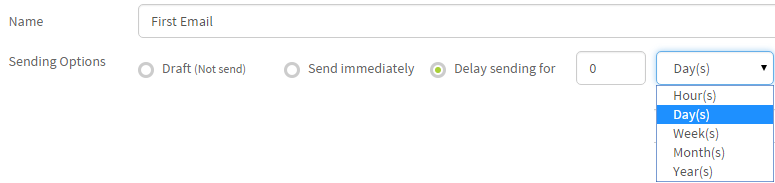
5.2 Email Version is to set up the email split testing to see which one has the best open & click stat. The system will randomly send the messages. You can hover over the Open & Click to view the stat.
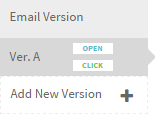

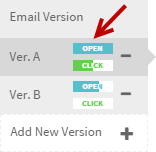
5.3 Subject is the subject of the email. For Format, if you select the plain text, you cannot customize the font style or insert the link in the message while HTML allows you to edit the font style or insert the link.
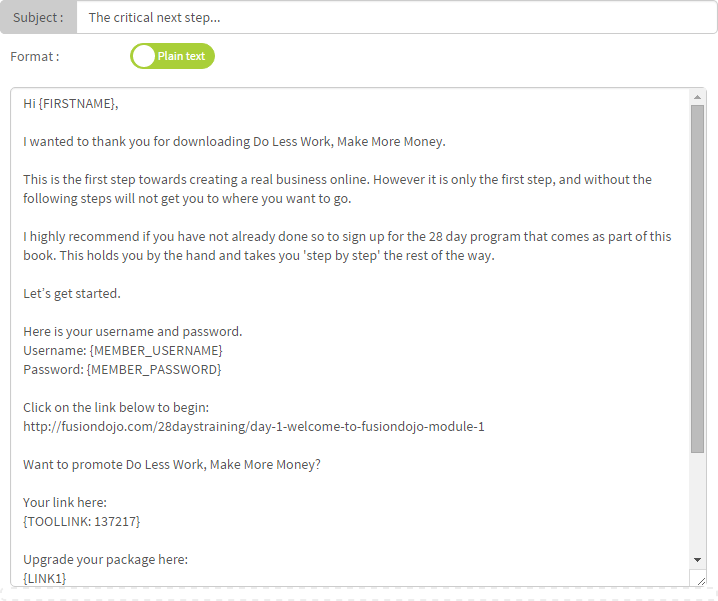
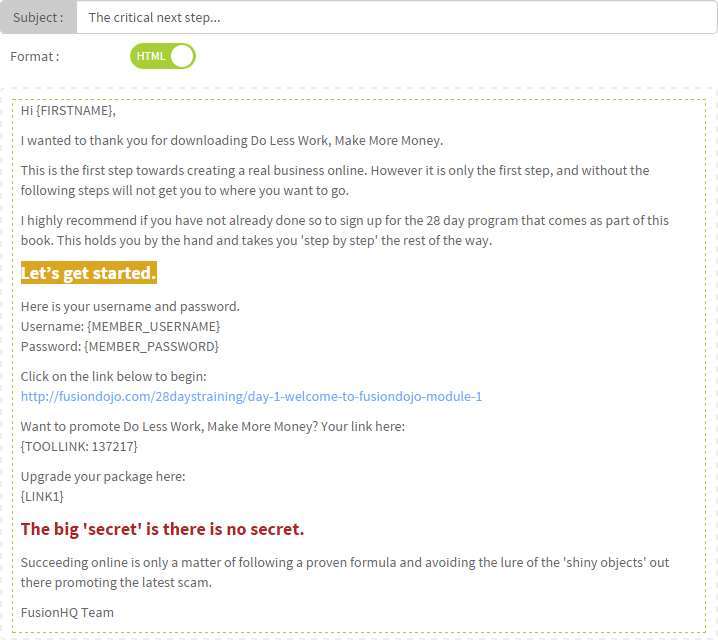
5.4 Available Tags are the tags that you can use in the email message. The system will replace the value automatically. For example, the tag {FIRSTNAME}, it will change to the firstname of the subscribers automatically in the live message.
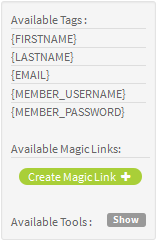
- {FIRSTNAME} - firstname of the subscribers
- {LASTNAME} - lastname of the subscribers
- {EMAIL} - email of the subscribers
- {MEMBER_USERNAME} - log in email to access the membership site
- {MEMBER_PASSWORD} - auto-password to access the membership site
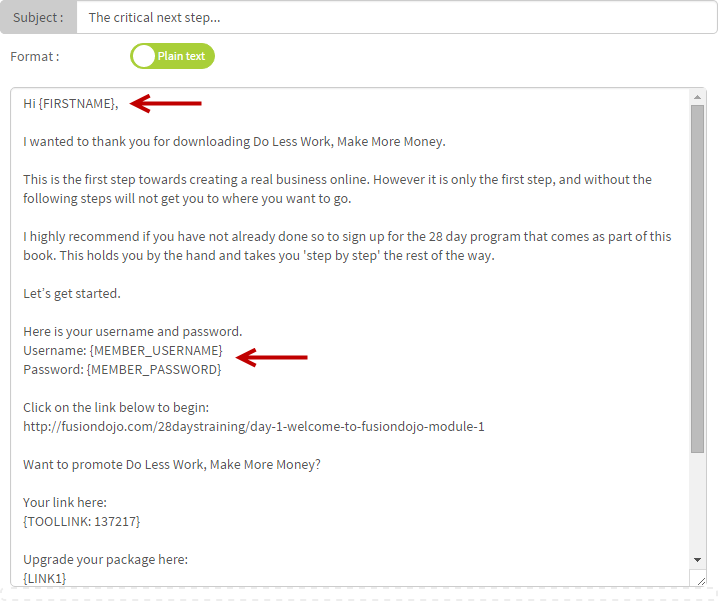
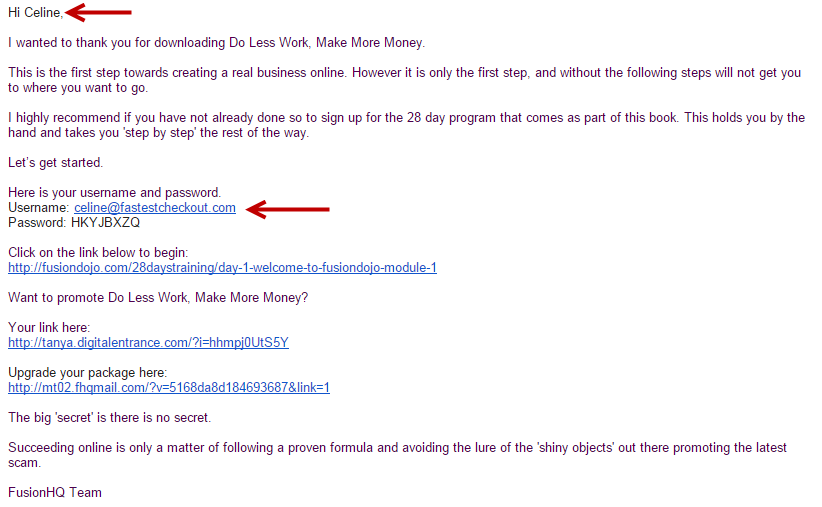
5.5 Magic Link is to create a link with the auto-expire option (or Before expire link). After a period of time or a number of clicks, the link in the email will be redirected to the alternative url (or After expire link).
From the sample image, it means that if the subscribers click the link within 7 days, after the message is sent, they will be redirected to fusionhq.com. If they click the link after 7 days, they will find the FusionHQ page.
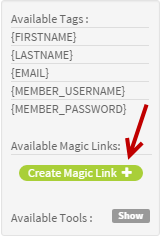
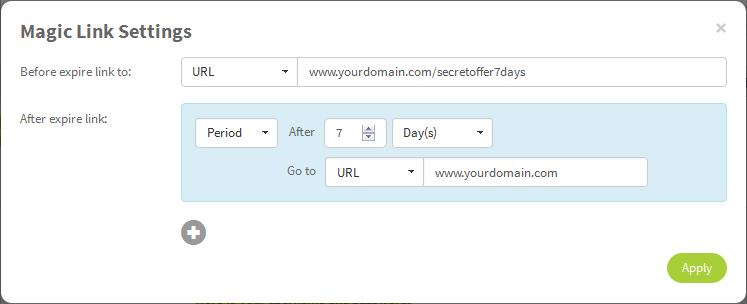
5.5.1 Once the magic link is created, you can use the link tag eg. in the content of the email. The system will replace the value by a url of the magic link.
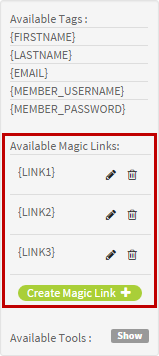
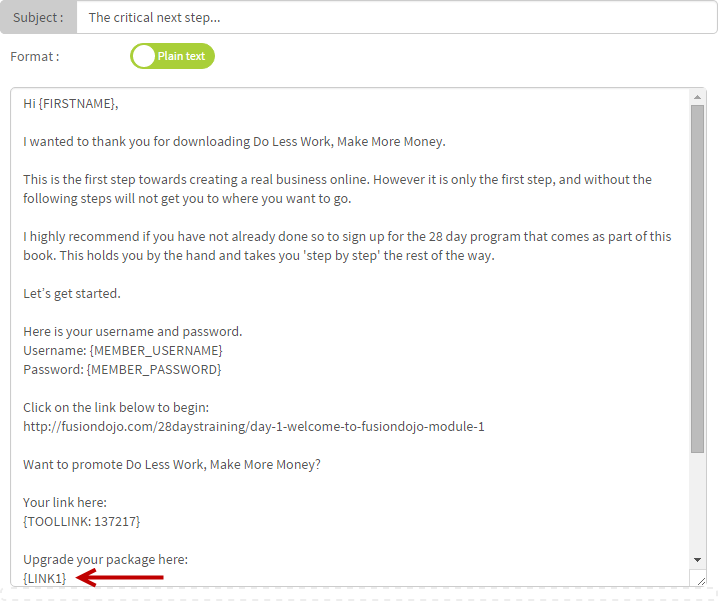
6. Available Tools is the affiliate tool links that you created in any Affiliate Campaign in the same project. You can hover over the toollink to view the tool's name. You can insert only the Standard Link, not HTML, Banner, Email or Custom tools into the email.
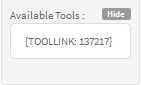
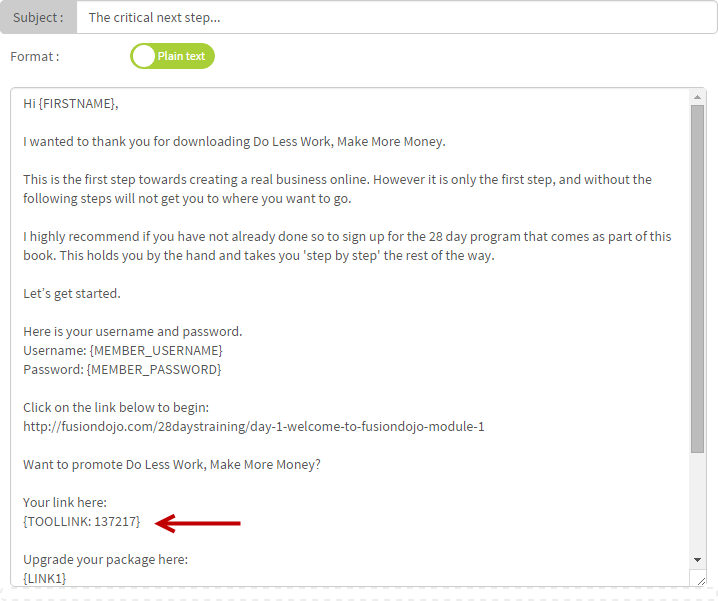
7. You can have as many email messages as you want in one series.
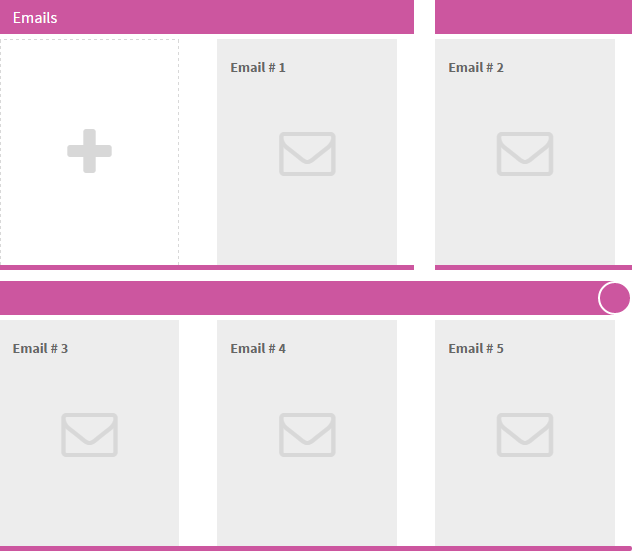
8. Once everything is all set, click Start sending all scheduled emails now to start the automated email series
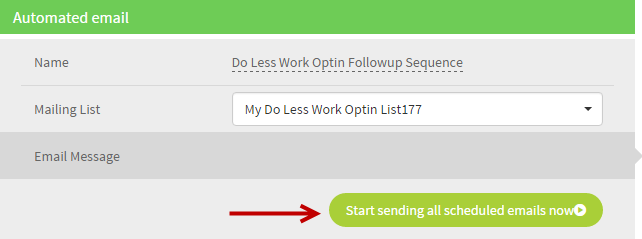
9. Once the email is sent, all tags are automatically replaced.