Use A Pop Up Page
Pop up pages can appear each time a person visits or exits your site.
You have an option to show the pop up page when the customers visit your site or only when they visit any page in particular.
1. To create pop up pages of your sites, click on "Site Options" in the funnel map.

2. Click the "Pop-ups" tab.

3. Tick "Enable default pop-up script for all pages". This means that the pop-up page you set up here will display to the customers when they visit any page of the sale funnel.
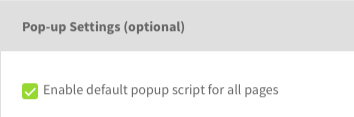
4. Then select the type. You can choose to show the pop-up on entering or exiting the site.
Choose your pop-up content. Select funnel option to choose one of your existing funnels to show as the pop-up. Or enter the URL of the specific page that you want to make pop up.
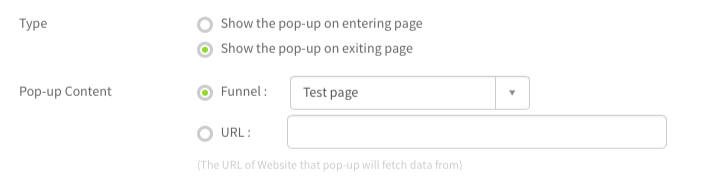
5. For Occurrence, there are 3 options: Always show, Show every & Show up to times.
"Always Show" means you can always show the pop-up, though the pop-up that you show on the exiting page will only trigger once with each visit.
Or you can also"show the pop up every amount of" days, weeks, months or years. Put the number here and select the time option from the drop-down menu.
Choose the option "Show up" to show x amount of times if you want to limit the amount to display the pop up.
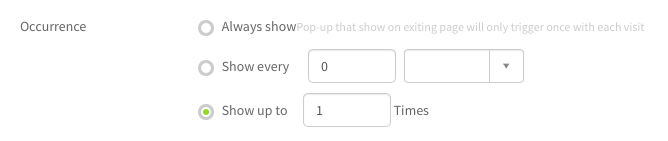
6. Next, set up the "Delay" option to display the pop up. The delay can only be set up in amount of seconds.

7. Then choose the "Pop-up Theme". You can either select the theme from the drop-down list or click the Popup Theme button to view and select the theme you desire.
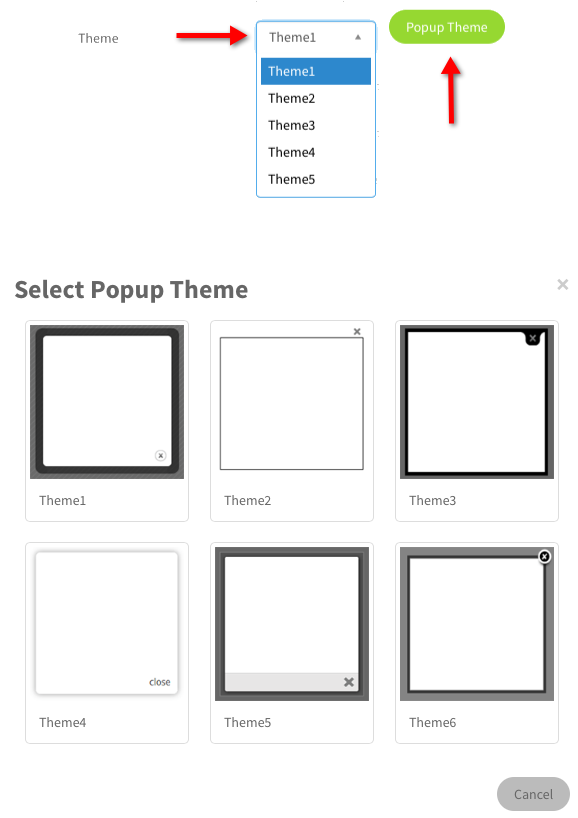
8. You can also customize the width, height and opacity. Leave the width and height at "Auto" if you don’t have a specific value in mind. Then the system will adjust the size of the pop up on each device for you automatically. Or you can custom the width & height to fix the size. For opacity, the higher the percentage, the darker the background will be.
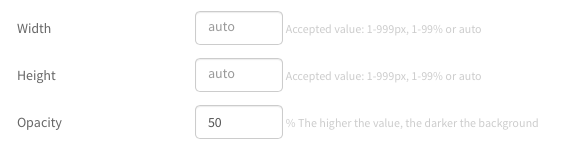
9. Click "Save" when you are done. This is the default pop up settings of your funnel.
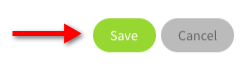
10. If you want to use the pop up for some specific pages only, you can set up the same thing in the "Page Options". Click the "pencil" on the page that you want to show the pop up. Click "Page Options" in the top right hand corner.
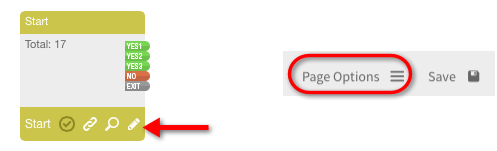
11. Then select the "Pop-ups" tab.
There are 3 optional pop-up settings available: Don't display the popup on this page, Inherit from default settings & Use custom settings.
"Don't display the popup on this page" is, if you already have the pop-up settings at Site Options like we just did and you don’t want the pop-up to appear when the customers visit this page, choose this option.
For "Inherit from default settings", it means that you want to use the pop up settings from the Site Options.
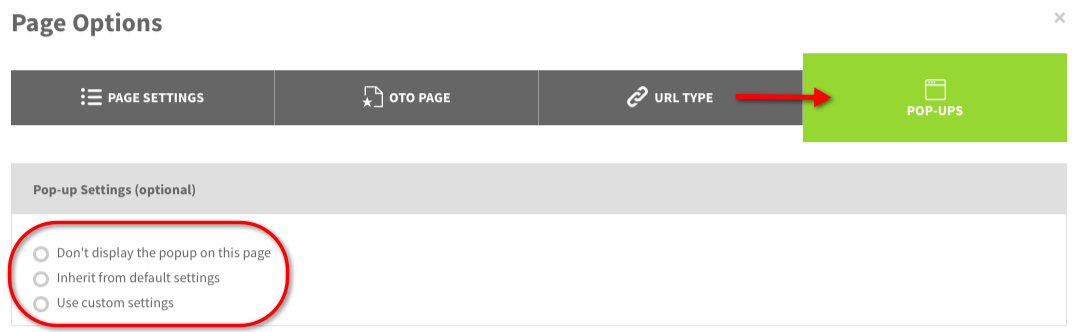
12. "Use custom settings" means you want to use pop up, but do not want to use the settings from Site Option. So you will set up new & different pop up page for this page only.
Then customize the details again – such as type, content, occurrence, delay, theme, width, height and opacity.
When you are done, click "Save".
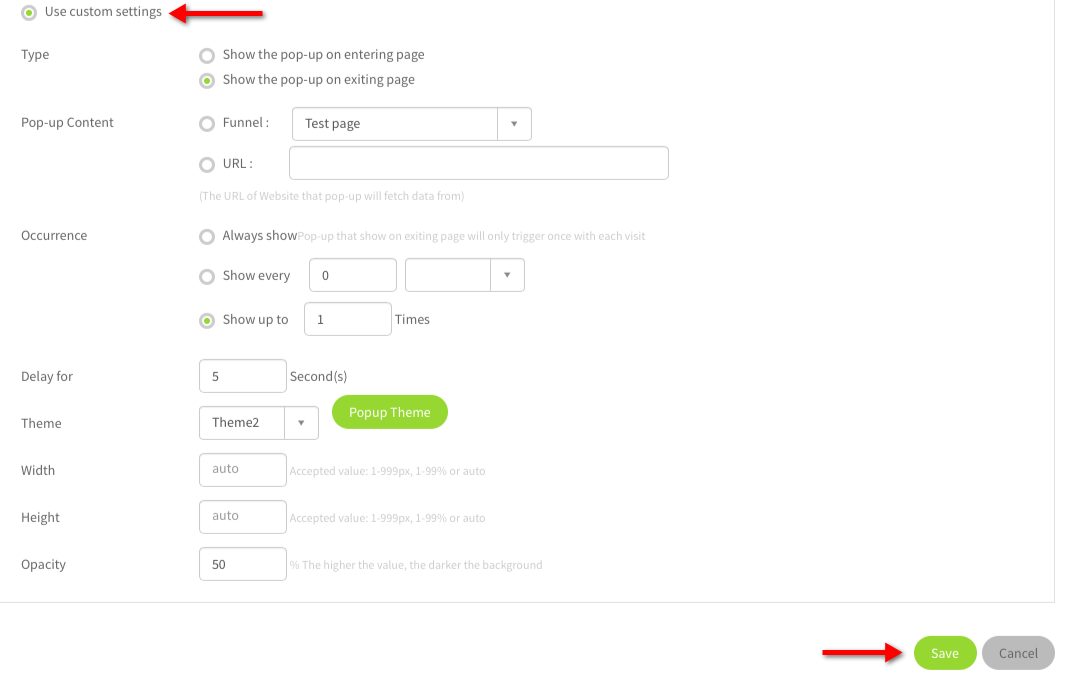
13. Make sure to click "Save" in the drag and drop editor as well.
Return to the funnel map and click "Upload" to activate the changes.



